How to Trim Video Online:
Complete Guide
If you are looking for a simple and effective way to trim videos, MovieMakerOnline.com is an excellent choice. This online editor allows you to quickly remove unwanted video segments without installing additional software. In this article, we will take a detailed look at how to trim videos using this tool.
Advantages
MovieMakerOnline.com is a free online editor that works directly in your browser. Here are some of its key advantages:
- No installation required: Works on any device with internet access.
- Supports various formats: Suitable for working with popular video formats such as MP4, AVI, and MOV.
- Ease of use: An intuitive interface that is suitable even for beginners.
Steps to Trim Video
Step 1: Upload Video
- On the main page of MovieMakerOnline.com, click the "Add Files" button.
- Select the desired video file from your device and upload it to the editor.
- Wait for the upload to complete — this will take just a few seconds (depending on the file size).
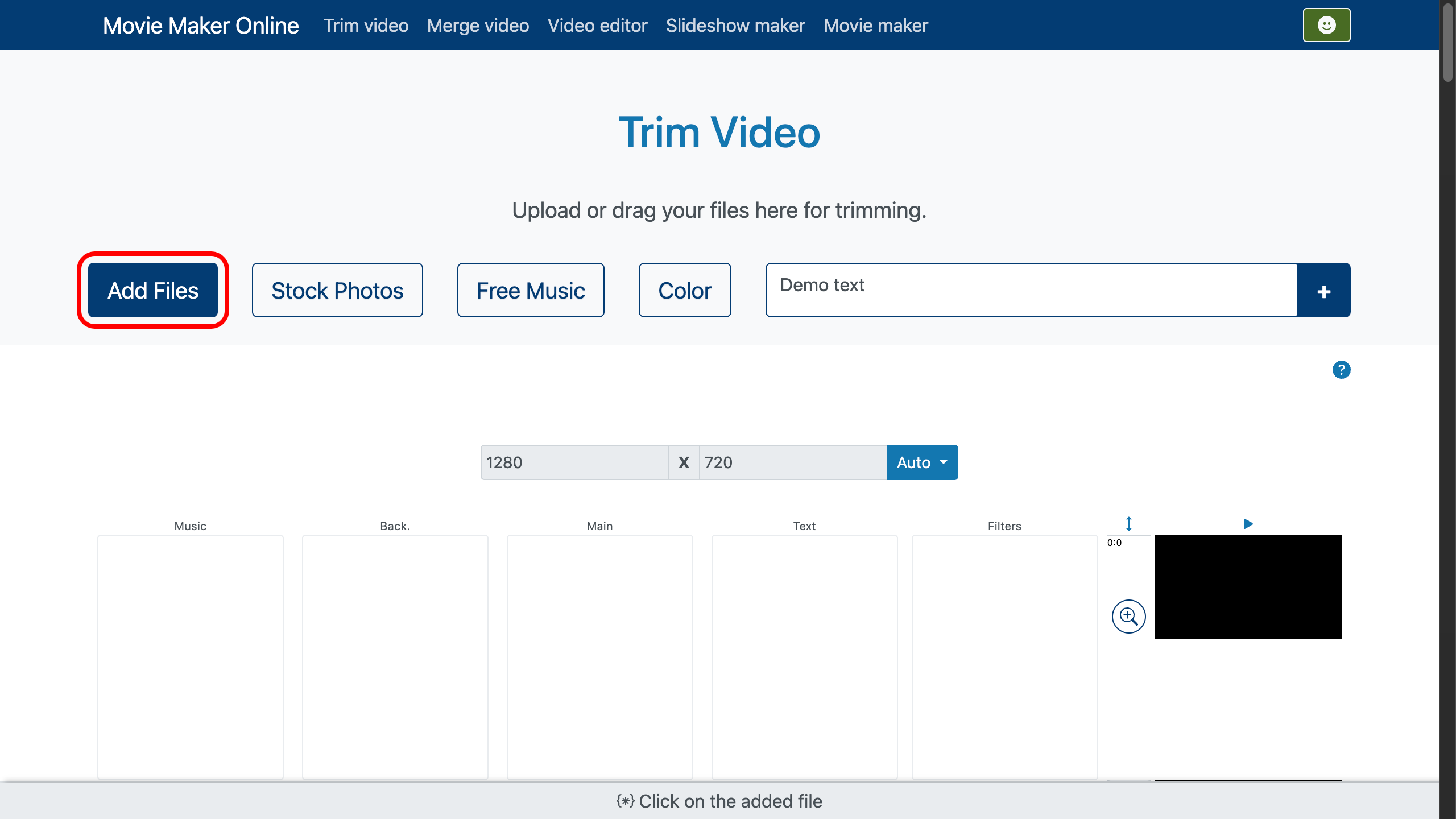
Step 2: Set Up Trimming
- Once the video is uploaded, it will appear on the timeline.
- Find the "Trim" tool (indicated by the scissors icon).
- Set the start and end points:
- Drag the sliders on the timeline to select the desired segment.
- Or enter the exact start and end times in the corresponding fields (for example, "00:01:30" to start at 1 minute and 30 seconds).
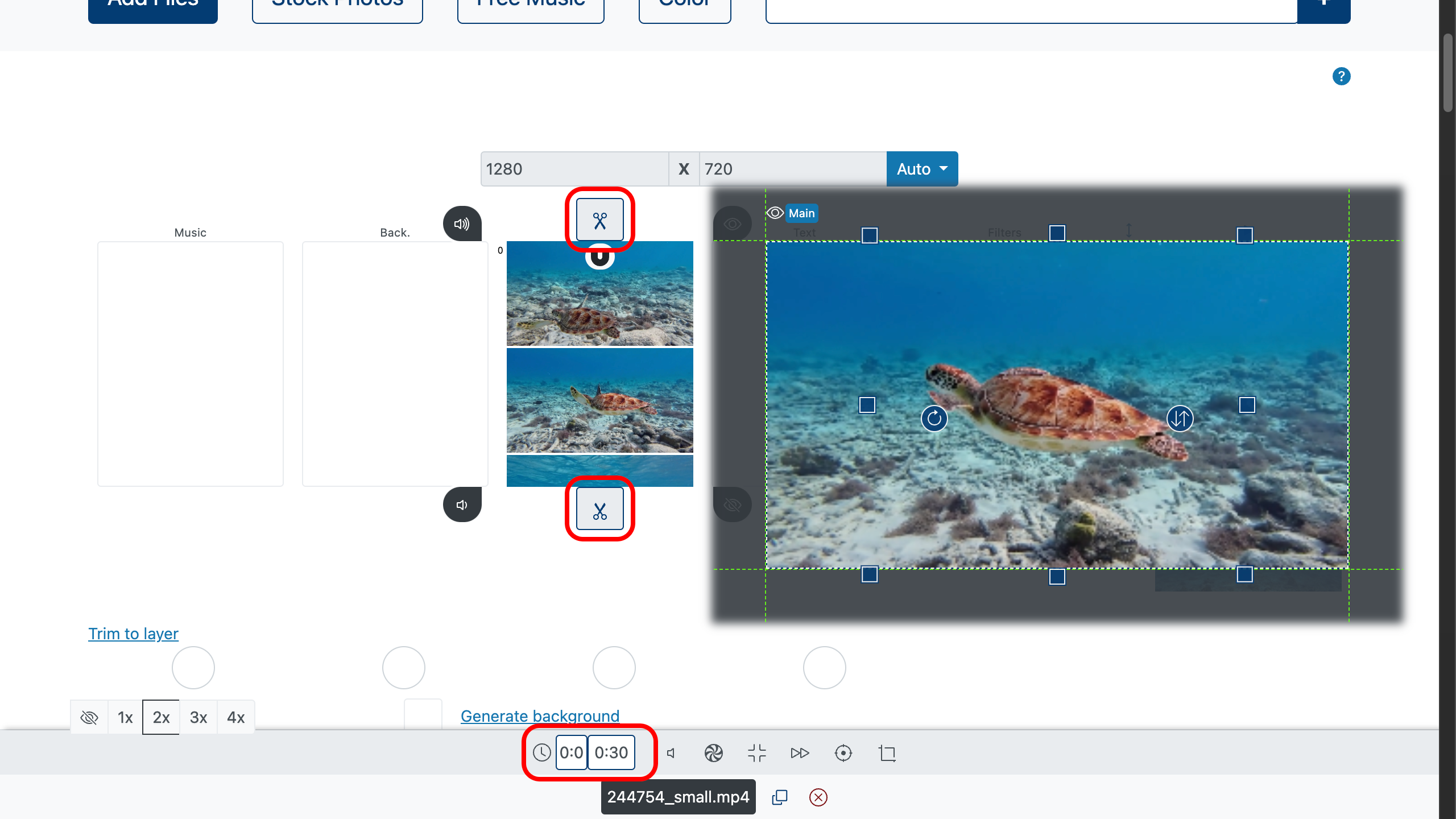
Step 3: Apply Changes
- All changes are automatically saved as you edit.
- Check the result using the preview feature.
Step 4: Export the Finished Video
- When you are sure everything is ready, select your desired file format (for example, MP4) and video quality.
- Click the "Make Video" button.
- Save the finished video to your device.
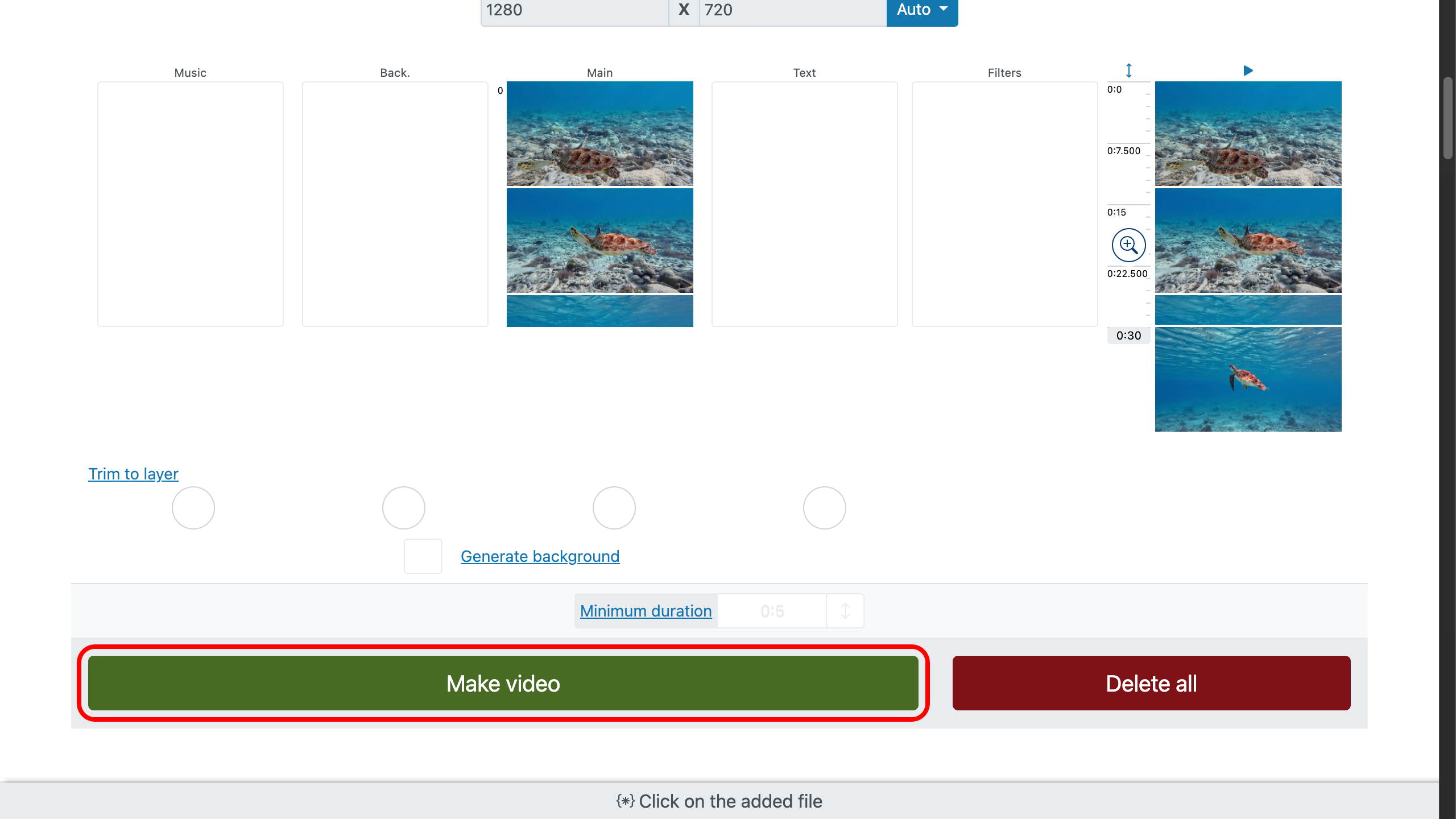
Tip
You can create a new video from several selected segments!
To do this, copy the same video multiple times using the copy button and set different start and end points for each segment. This will allow you to combine parts of the original clip and create unique videos right in the editor.
Recommendations for Working with Video Content
If you plan to publish your trimmed video on a website or social media, consider the following tips:
- Optimize file names: Use clear and descriptive names (for example, "trimmed-video-moviemakeronline.mp4").
- Add metadata: Before uploading, specify a title, description, and tags for better content perception.
- Reduce file size: Use compression without losing quality to speed up page loading.
- Create a transcript: If your video contains speech, add a text version to improve accessibility.
Conclusion
Trimming videos using MovieMakerOnline.com is a quick and convenient process that requires no special skills.
By following this step-by-step guide, you can easily remove unwanted parts from your video and prepare it for publication.
If you have any additional questions or need assistance, feel free to reach out!





