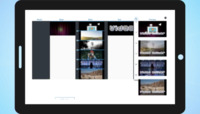Create videos with dancing animation
How to make dancing animation video in a few minutes and without registration on a computer, iPhone or Android using any browser on Windows, macOS, Linux and Chrome OS with the free online video editor MovieMakerOnline.com.
Add "Dance" animation effect
- How to add effects
- How to add animation effects
- How to add transition animations
- How to add music to GIF animation
- How to add GIF animation to a video
To create a demo video, we placed the kitten video on the background layer, the names of the roles are on the main, and the names of the heroes are not on the text.
Animation effects can be add to the entire video, layer or a single file using the editor button:
- Role names will remain static.
- The video sequence with the kittens will dance to the bass - the sounds of the double bass.
- The names of the characters will move to the remaining range of music sounds - rhythm and solo, without bass.
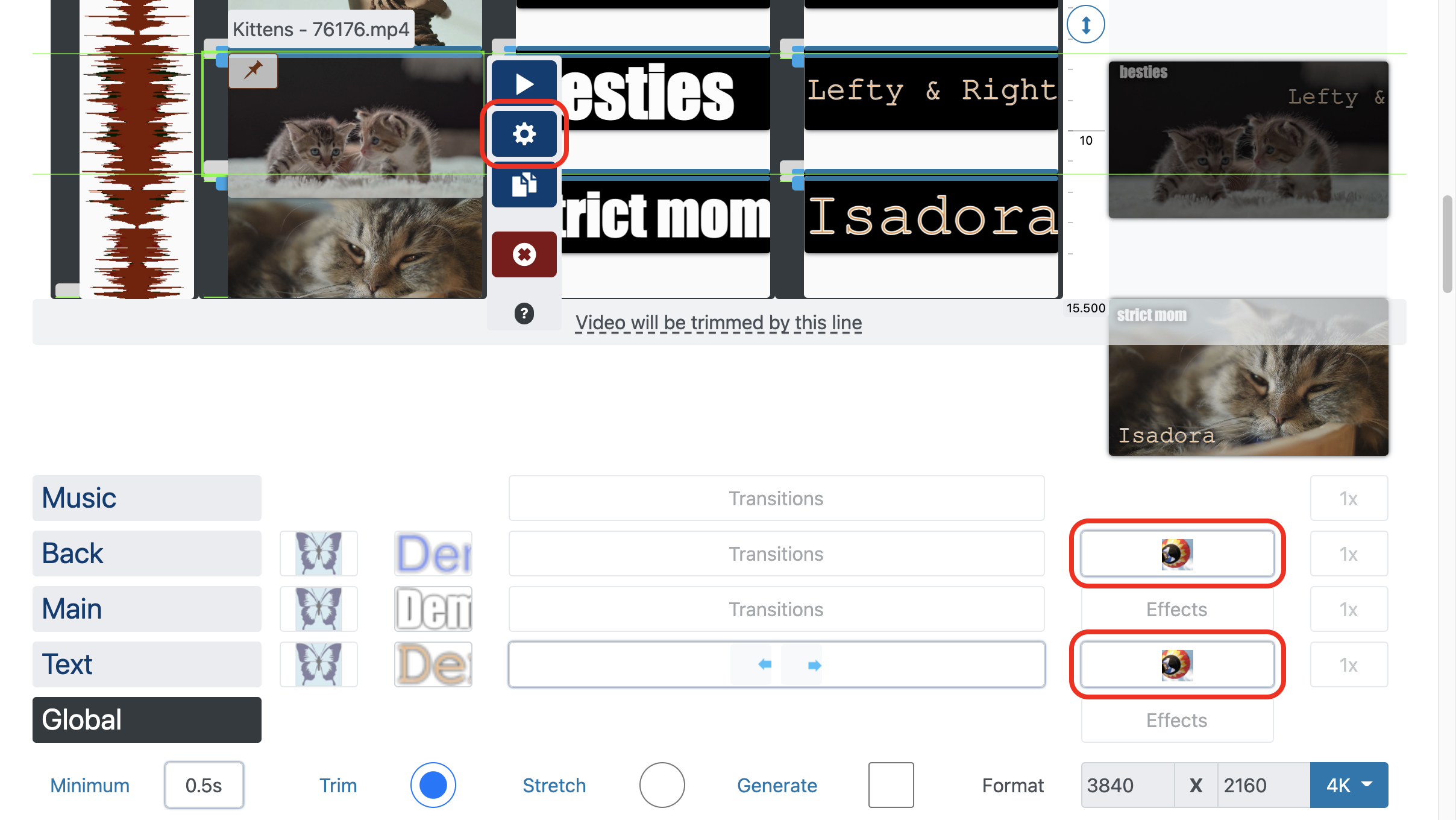
Dance animation options and style
In the editor, using the "add effect" button, select the "dance" effect.
You need to accompany the video sequence with a music track to fully work of dance effect try adding free music.
The dance effect has several simple parameters:
- Vibrations - constant vibrations, regardless of the sound.
- Scale - increase and decrease as a percentage of the image size.
- Rotation - clockwise and counterclockwise rotation in degrees.
- Offset - vertical or horizontal offset as a percentage of the frame height and width, respectively.
- Audio - sound filtering parameters, where:
- Use frequency - the used frequency range in hertz. Appropriate prompts will help you choose a range - bass, rhythm, solo.
- From amplitude - from what amplitude in decibels the movement begins. The lower the value, the less movement will appear.
- Window size - the number of music samples used for calculation, the more, the smoother.
Let's take a look at what parameters need to be set to add animation to the background and text layer. Next chapter is how to make a composition similar to the demo video.
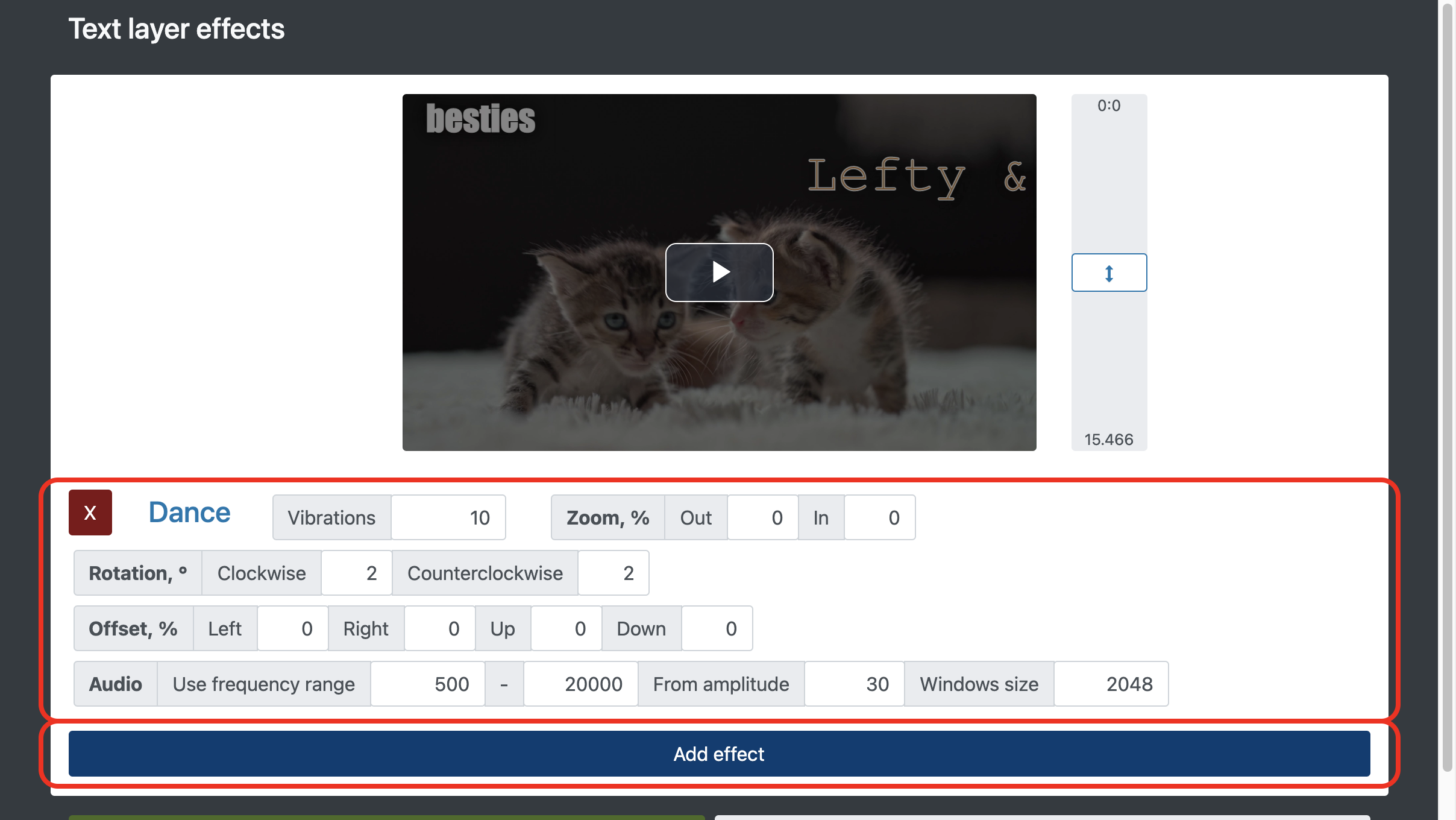
Bass to animate footage on the background layer
For the background layer, enable only zooming on bass sounds:
Let's add a slight "Boost" on the bass, 5% is quite enough.
For the "Audio / Use frequency range" parameter set the range to 20-200, the corresponding hint on the slider will help you make your choice.
Let's set the "From amplitude" parameter to 10, so only a strong enough bass will cause movement.
Leave the rest of the parameters empty or 0.
Solo and rhythm for names animation
Set a slight clockwise and counterclockwise rotation for all frequencies, above the bass for the inscriptions with the names of the heroes.
For a little twitching of the names in the process, set the "Vibrations" parameter to 10.
Let's set the "Rotation" clockwise and counterclockwise value at 2 degrees, enough for small fluctuations.
The "Audio / Use frequencies" parameter will be set to 500 - 20,000, in order to use only the solo and voice frequencies.
Let's set the "From amplitude" parameter to 30, so the names will move much more actively than the video files on the background layer.
Leave the rest of the parameters empty or 0.
Arranging the composition of the demo video
All cat videos were trimmed to the same length of 4 seconds.
The musical composition "It is Happy (Main) - ZakharValaha" was found in the free music collection.
Set duration of 4 seconds using the duration button on the file for all added captions, including blank captions on the main and text layers to the right of "Starring".
The vertical scale of the editing area can be changed using the button.
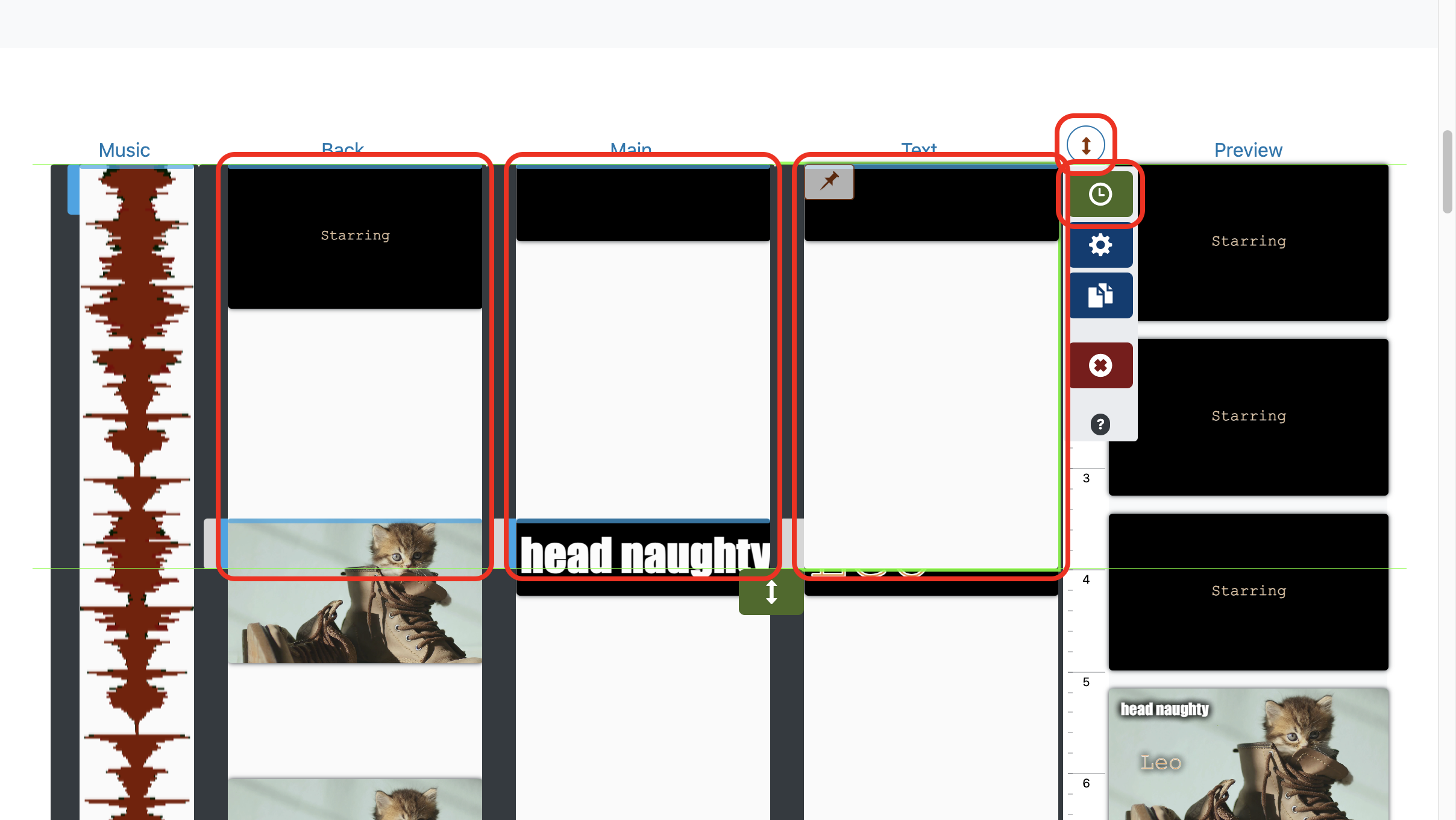
Black images have been added between videos and captions to provide "fade to black" transitions. And with the help of the "Minimum duration" parameter, the display time was set to 0.5 seconds.
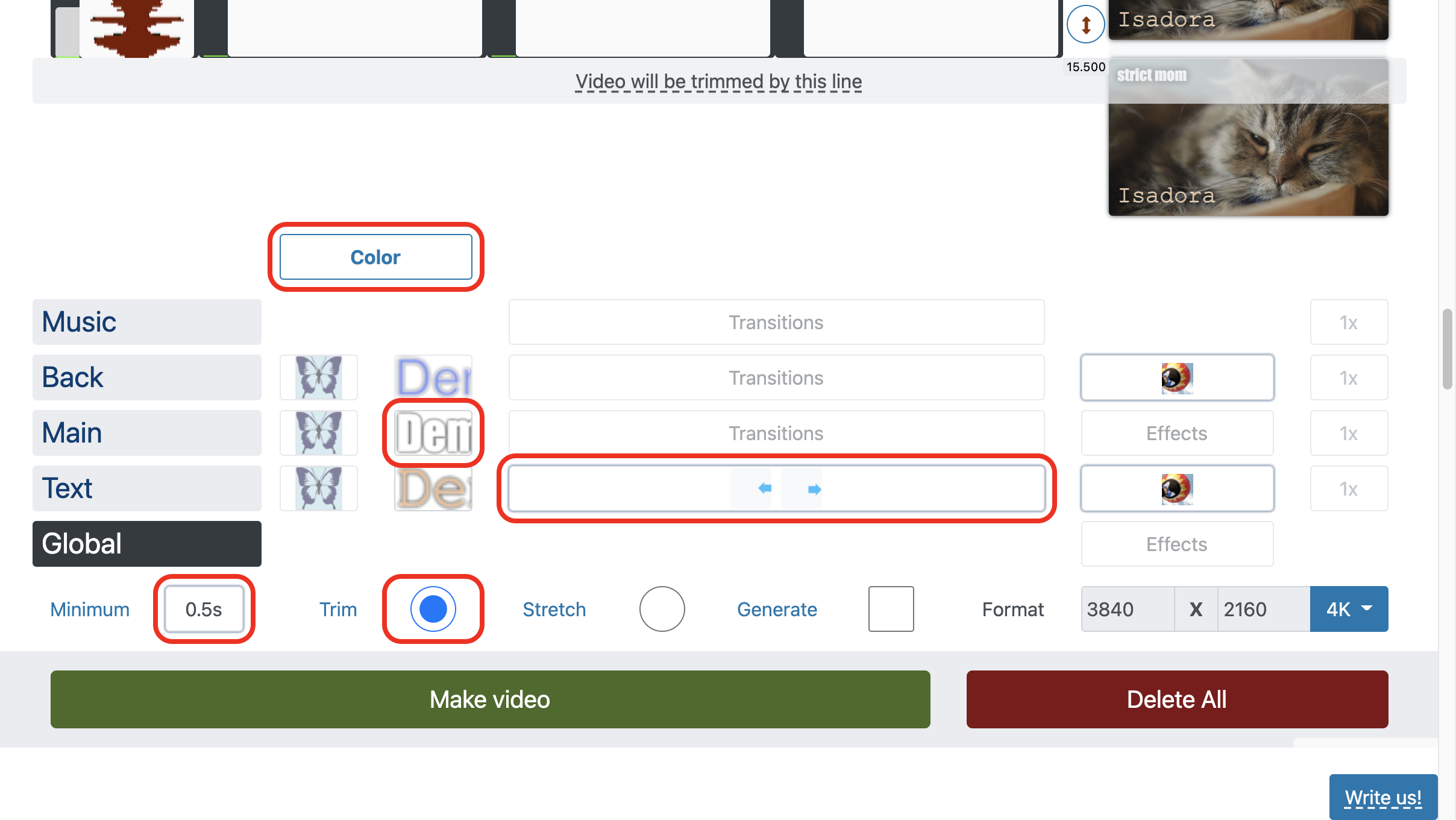
The text style was set to a generic parameters with a text icon for each layer.
The appearance of names in the frame, including zooming in and out using the transitions parameter.
All layers have been cropped to the main layer using the Trim option.