How to Add Music to a GIF (Step-by-Step)
Some moments arrive without fanfare—a looping smile, a cat that blinks like it knows a secret. A silent GIF can be charming, but add a heartbeat and it turns into a scene. In this guide, you’ll learn how to add music to gif in a clean, simple workflow that runs in your browser on any device: iPhone, Mac, PC, Android, and more.
With our free online app you will get a polished clip that turns a silent loop into a living moment—built entirely in the browser, free, with no sign-ups and no software installs. The path is simple, the controls are precise, and the result lands exactly where you want it.
1. Upload Your GIF and Your Audio Track
Open the video editor and drag your GIF onto the timeline. Add your audio file next—it can be WAV, AAC, FLAC, MP3, or virtually any other format. You can also explore free libraries: you’re welcome to search free music collections for clips that fit your mood and licensing needs.
If your music runs longer than the GIF, you can extend the visual. Use the “Clone” button to duplicate the GIF, or drop in extra images to make a sequence. You can also switch transitions on or off depending on whether you want smooth fades or sharp cuts. This way, even a short loop can grow to fit the length of a full song inside a lightweight video maker.
To keep everything aligned, enable the “Lock Position” option. By default, files line up one after another, but locking fixes them in place. This is especially useful if you’re arranging multiple clips into a rhythmic slideshow with a slideshow maker.
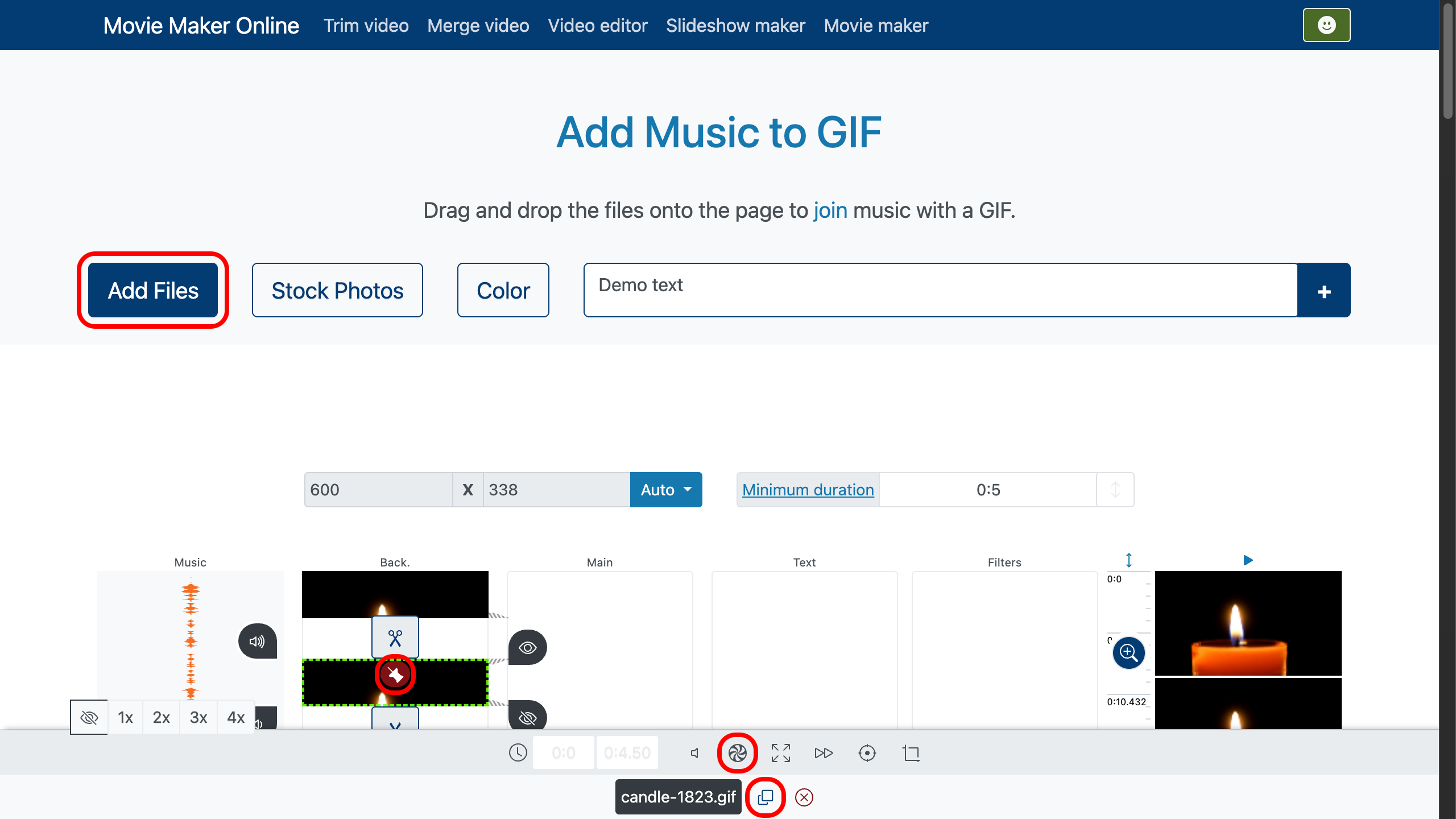
2. Trim Music and GIF Together
Turn on “crop to layer” beneath the GIF track to let the audio snap automatically to the loop’s length. If you want only part of the music, double-click the audio where you want it to begin, press play to find the right spot, and drag the trim slider to set the start. No need to chase the ending— the crop will handle it.
The GIF itself can be trimmed in the same way. Double-click on its timeline, pick the frame where the loop should start or end, and cut. Whether it’s the visual or the soundtrack, trimming both in tandem keeps rhythm and motion tight so you can add audio to animated gif seamlessly.
For even more accuracy, use the timeline zoom on the right. It lets you magnify both GIF and audio tracks, revealing the exact frame where a snare hits or a blink finishes—perfect for syncing rhythm with motion in a compact movie maker.
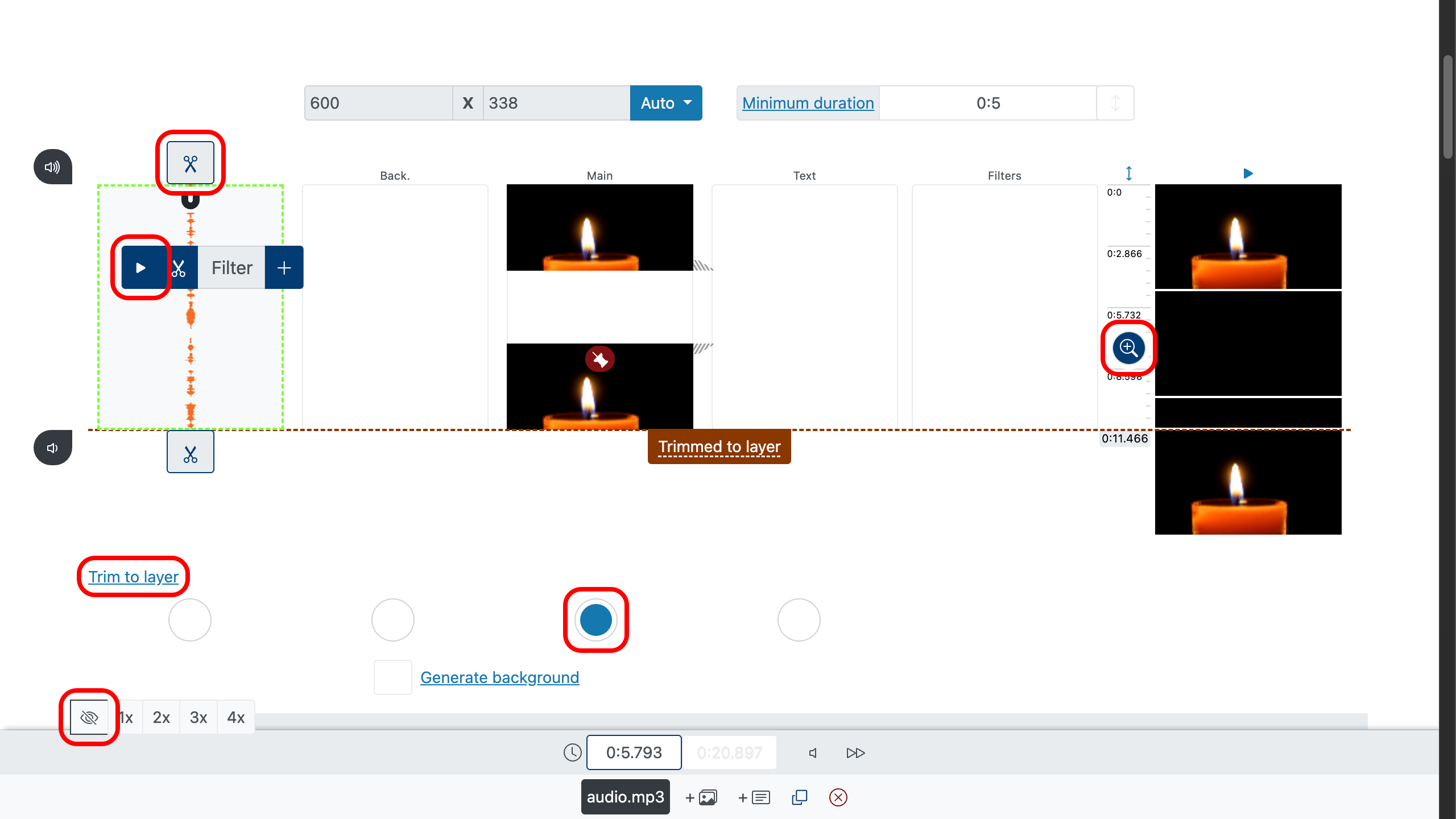
3. Preview, Then Export
Play everything from the start. Watch for pops at the loop point and make tiny trims if needed. When it feels right, export to MP4. GIFs don’t carry audio, so the final is a video file with your animated image and soundtrack—browser-friendly, sharable, and smooth in playback inside a streamlined movie maker.
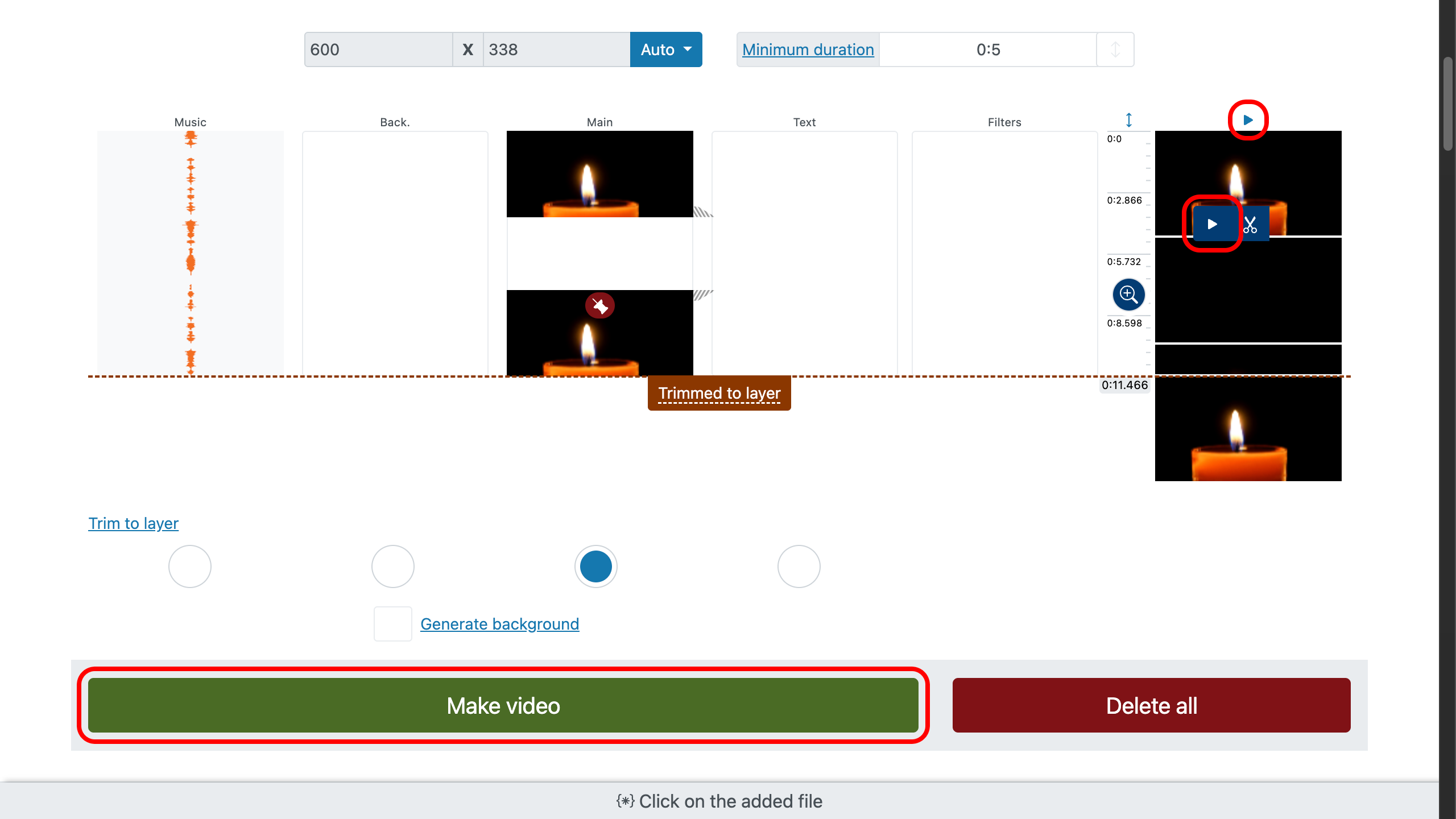
Practical Tips for a Cleaner Result
- Collect tracks from reputable free music collections and confirm that your use is permitted.
- Let “crop to layer” handle the tail of the song so you can focus on nailing the entry.
- Keep the first second of audio gentle; looping visuals feel better when the music breathes in.
- Hard cuts between cloned GIFs can feel punchy for beats; transitions feel softer for ambient tunes.