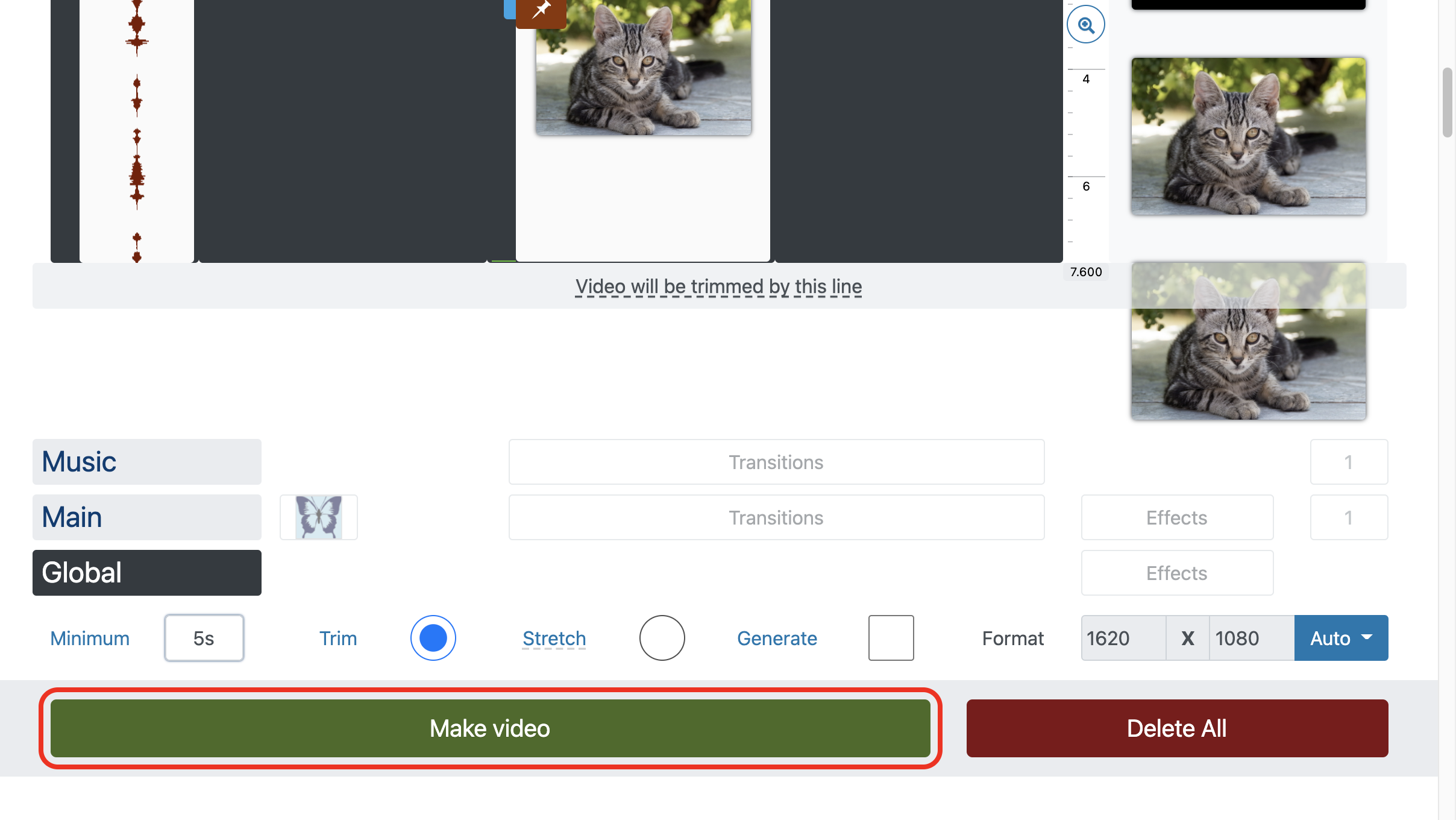Preamble
In the previous lesson, we learned how to create great video slideshows from photos without registering and downloading programs with the online video editor.
In this lesson, you’ll learn how to make a video from a photo with music:
- How to add your favorite music to the slideshow or find one that’s appropriate in the free music collection.
- How to trim music and arrange photos according to the necessary points.
For all the actions, we need a
Music for videos - M Productions - The little robot
1. Add music and photos
To add music from a computer, tablet, phone and Android devices use the upload button as for other files.
How to download songs - it will help if you need files from another page on the Internet.
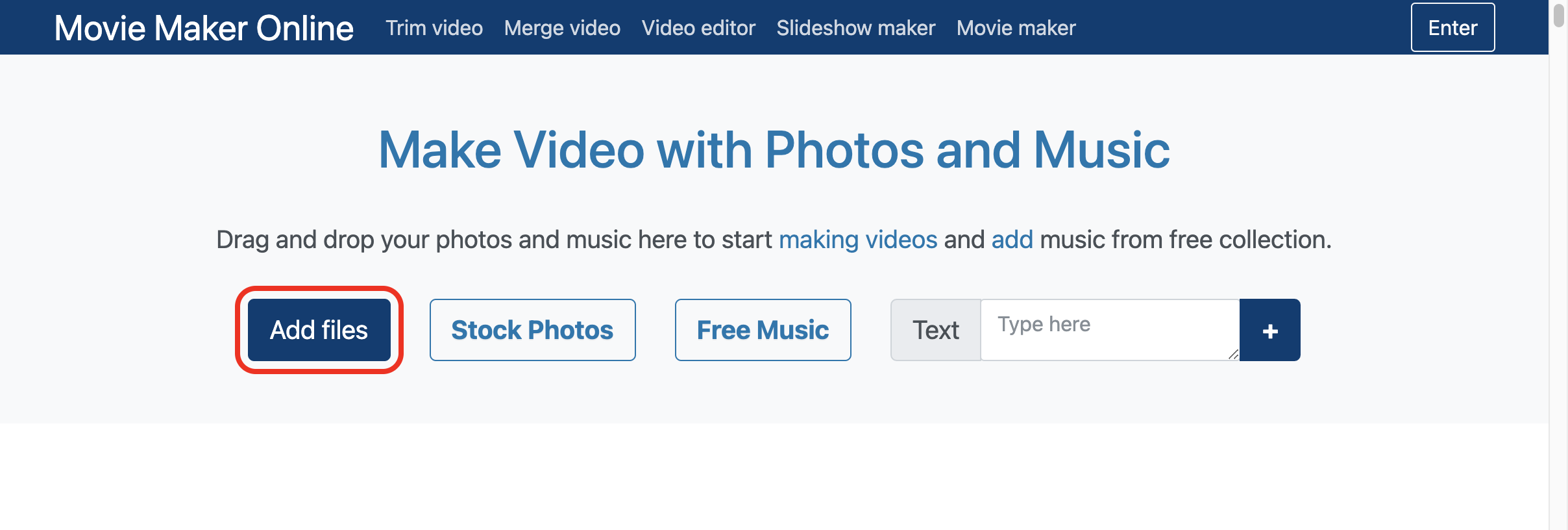
From Apple iPhone and iPad devices
You won’t be able to add music files from Apple iPhone and iPad with the upload button , due to restrictions imposed by Apple, but you available to add free music or from another device:
Free music
Click "Free Music" next to the upload button to search for songs:
Add it like the other files when you find free music.
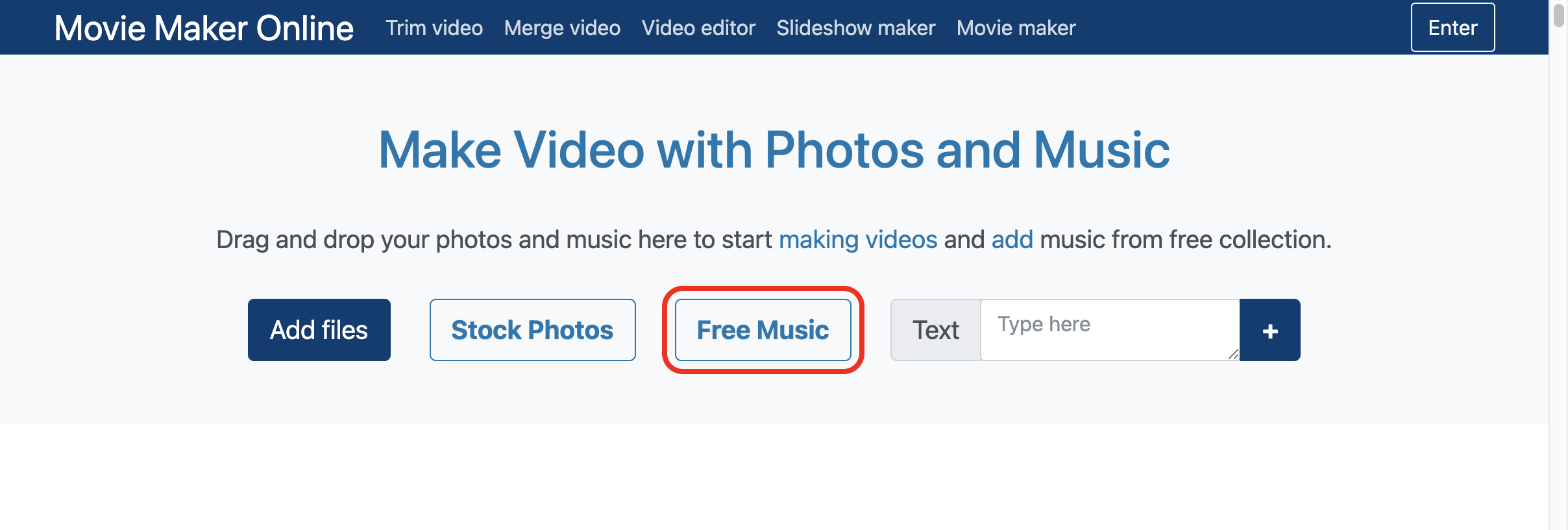
2. Trim and cut music
- Wait for the music file to load.
- Click on the uploaded file.
- Use the editor button .
- Move the sliders to select a fragment or enter the exact start and end time in the corresponding fields.
- To check the selected fragment, use the play button .
- Click "Save" to return to the main editor when finished.
Slicing songs and applying sound effects.
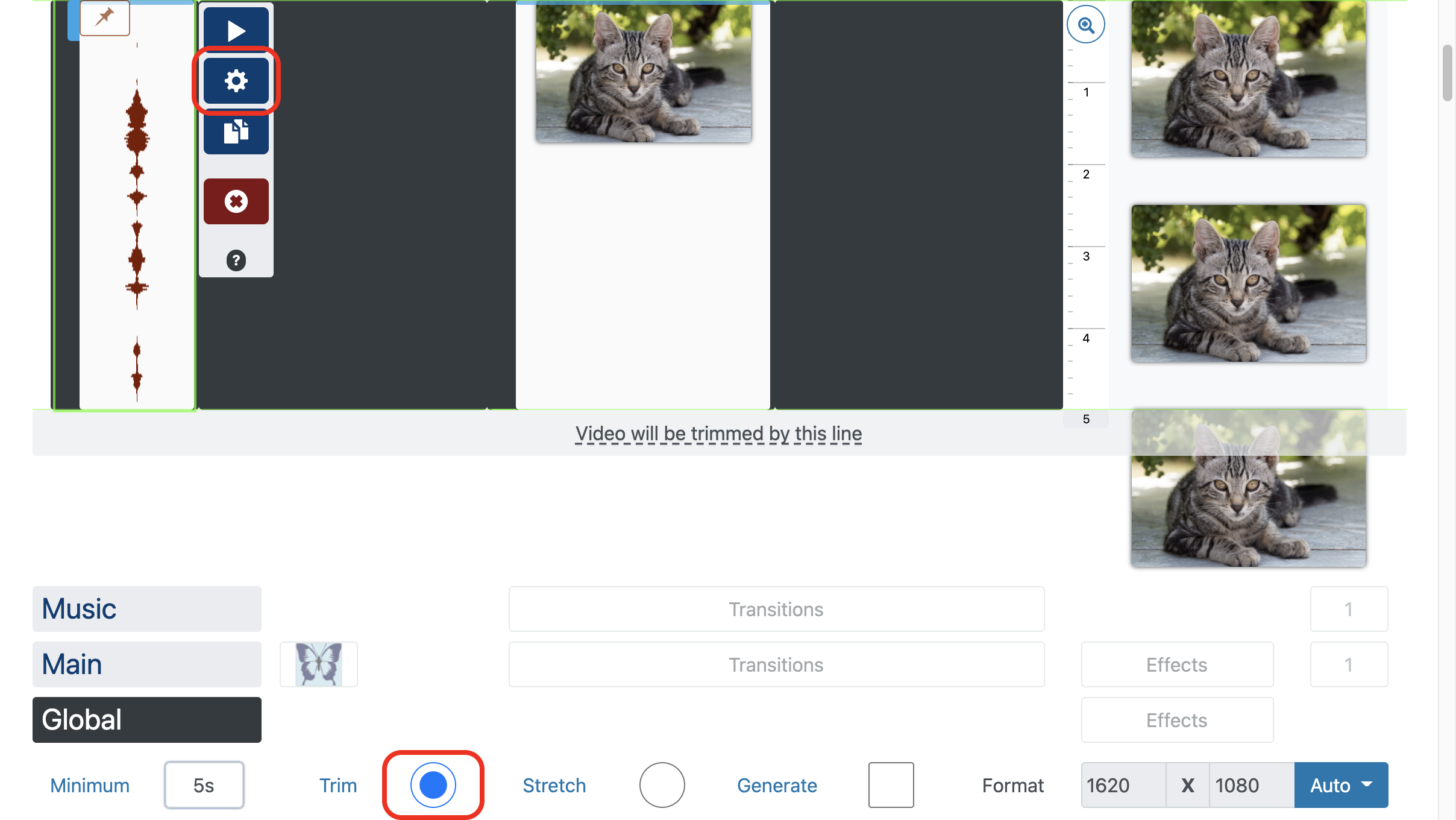
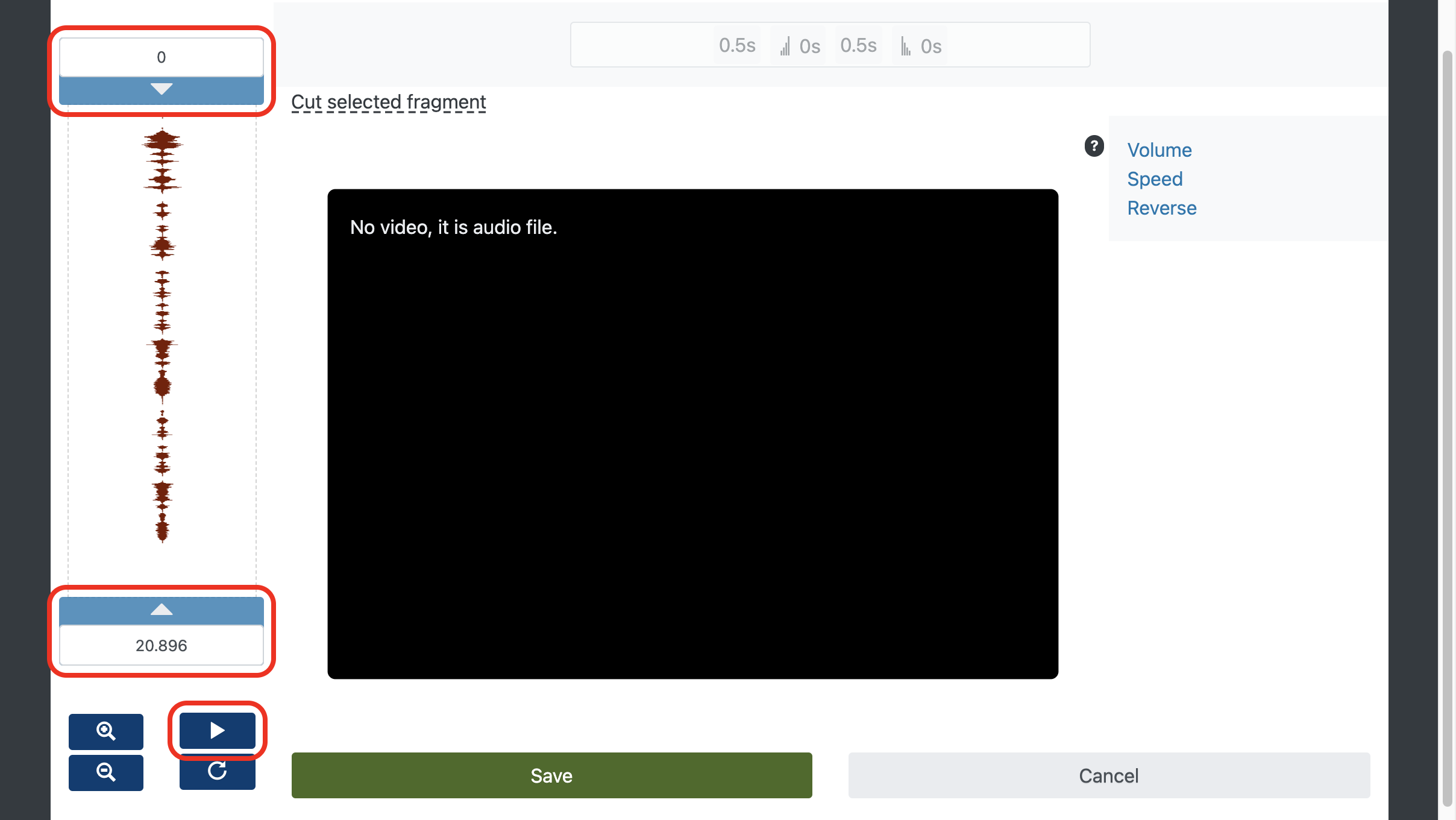
3. Duration of photos
Uploaded photos are automatically stretched along the entire duration of the music but each photo cannot have a duration shorter than parameter "minimum duration".
Turn on "trim to the main to stop stretching and show photos with minimum duration.
To set a specific duration:
- Move the slider near the bottom of the photo or text.
- Set the exact value of the "duration" parameter in the editor.
To return to the automatic duration use "Auto" in the editor .
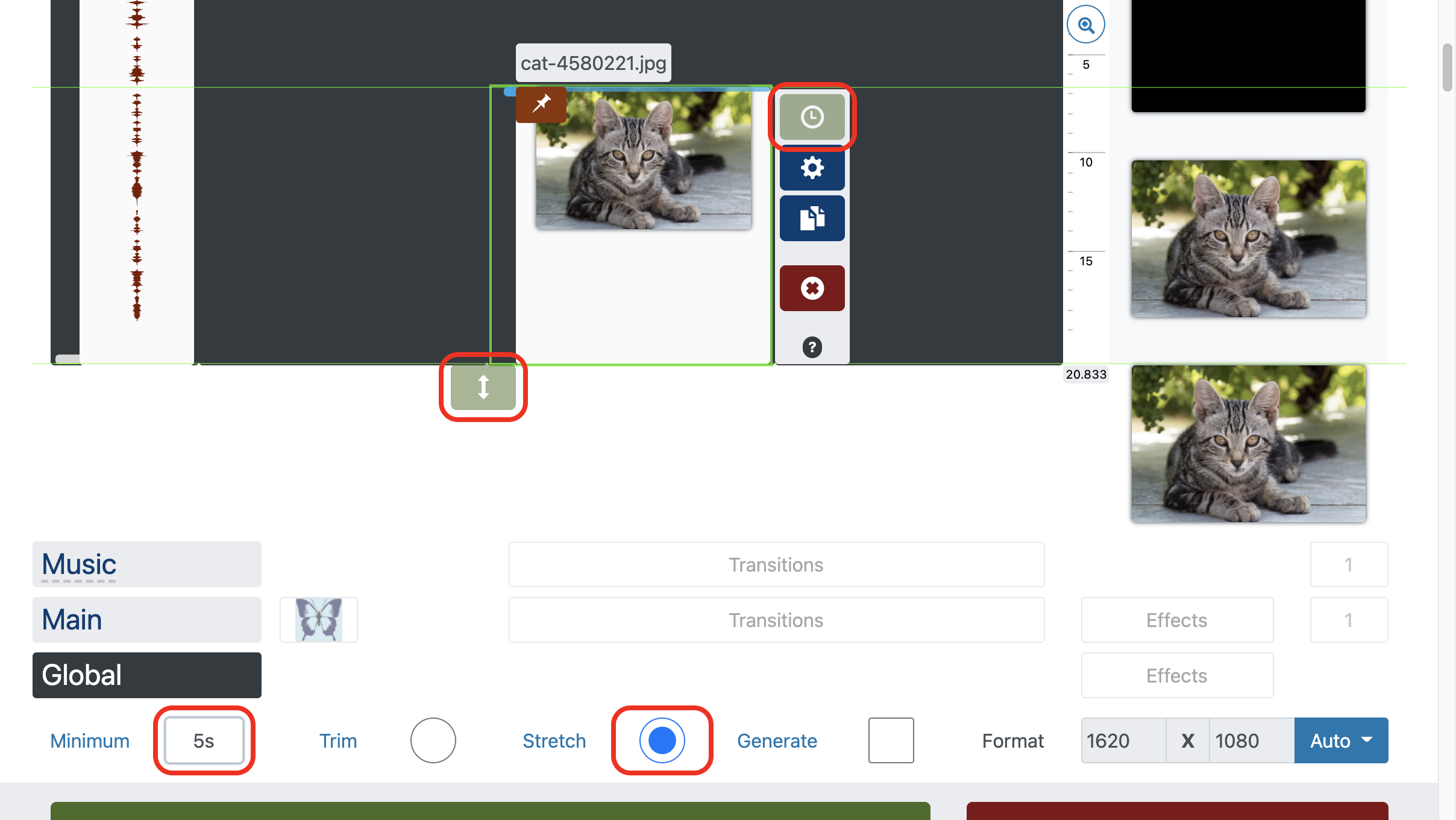
4. Arrange photos by music
By default, all photos are arranged one after another, position and duration is calculated automatically.
To set a specific position:
- Click on the photo.
- Click the button with the pin to hold the selected position.
- Drag the photo to the desired location.
In order to find the desired position, use the music and video playback:
- Choose a music or video file.
- Click play .
- When you hear the right moment, click on the pause .
- Use the above way to drag photo to the marked position.
Repeat steps until ready. :)
The basics of video editing and how to put a song on a video.
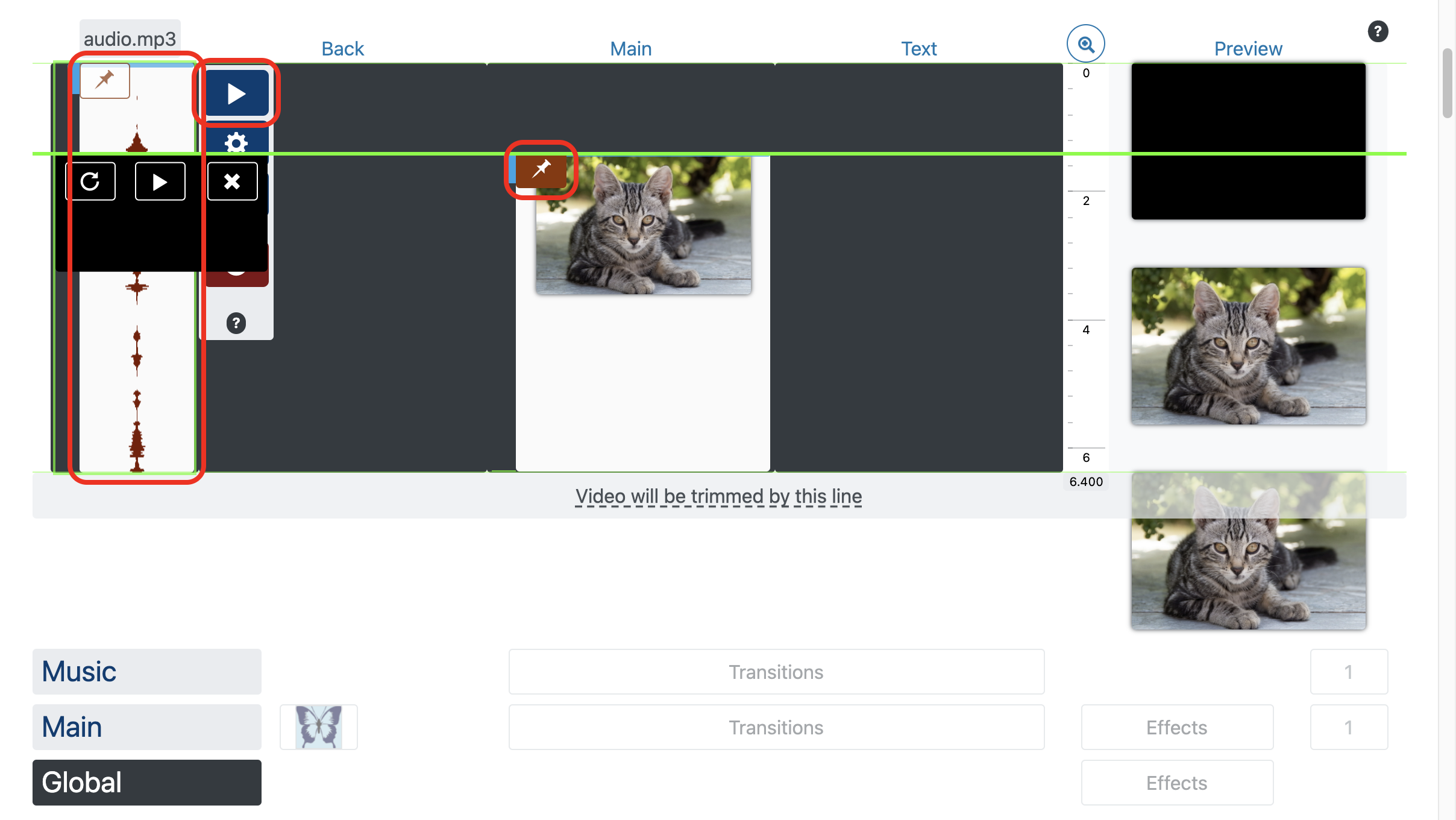
5. Creation and publication
It took a lot of effort and you did a great job, now it's worth sharing your music photos with a wide audience, yes reap the laurel leaves of success:
Just click the "Make Video" button and you can enjoy your finished video very soon.
Download and publish your video on Youtube and social networks.