How to Rotate Video Online
We’ve all been there: you capture a beautiful family gathering, a fun moment with friends, or an important product video for a marketplace, only to realize later that the video is turned the wrong way. Whether it’s sideways, upside down, or just needs a small adjustment, our free online video rotator makes video rotation quick, easy, and accessible from any browser on iPhone, Mac, PC, or Android. No registration. No downloads.
Click the upload area and choose your file. You can upload in any format, including MP4, MOV, AVI, and more. The video will instantly appear on the editing timeline for rotation.
Use our tool to rotate video, fix video orientation, change portrait to landscape, change landscape to portrait, change vertical to horizontal, or change horizontal to vertical.
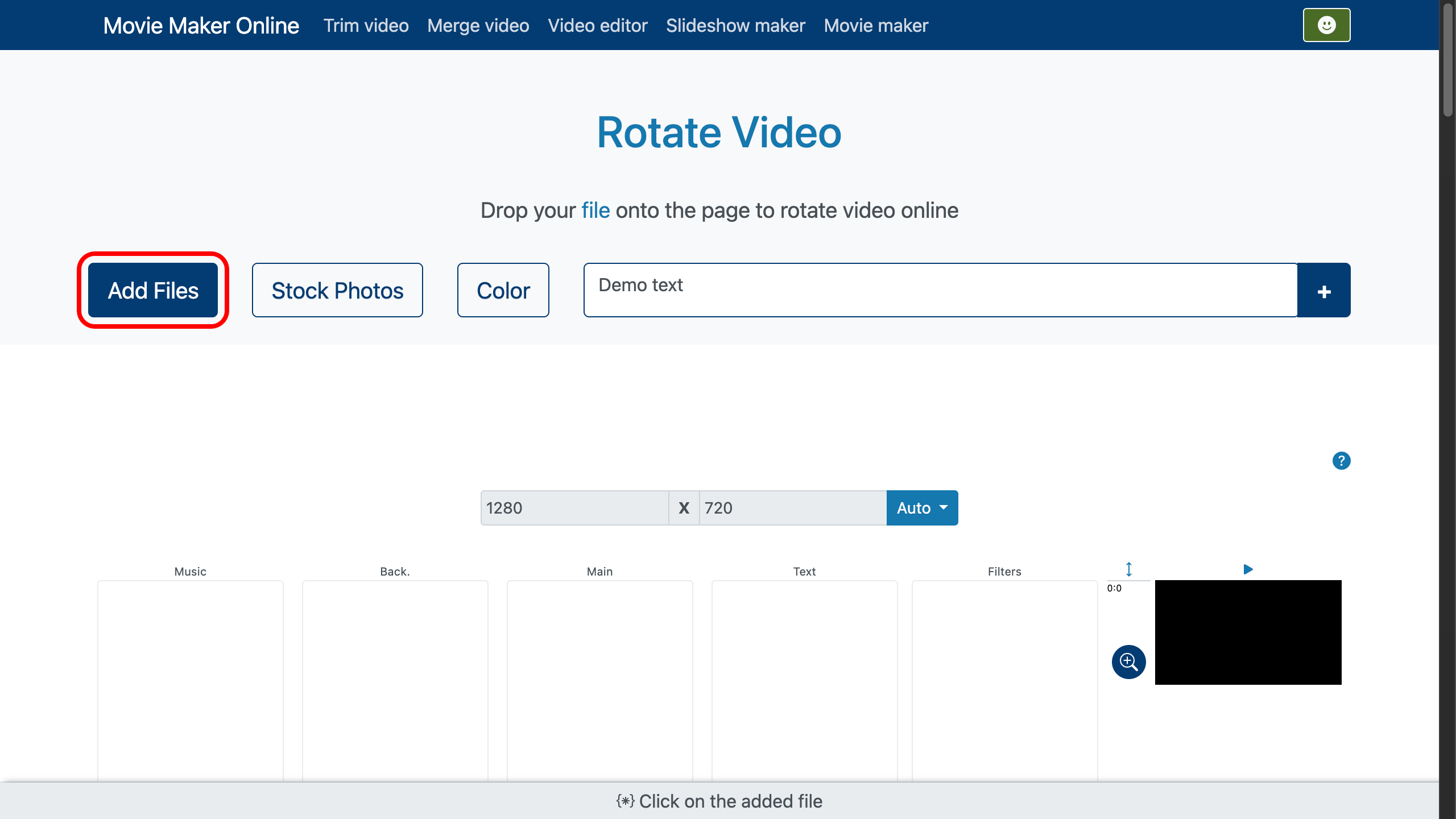
Rotate with Format Change
On the bottom panel, click the “Cropping” button. This is your main workspace for adjusting video orientation and aspect ratio.
If your video was recorded vertically but you want it horizontal (or vice versa), use the “Rotation” setting. You can rotate your video by a fixed 90 degree turn, or set any custom angle for creative effects. Alternatively, drag the rotation handle directly in the preview to adjust visually until you reach the desired orientation.
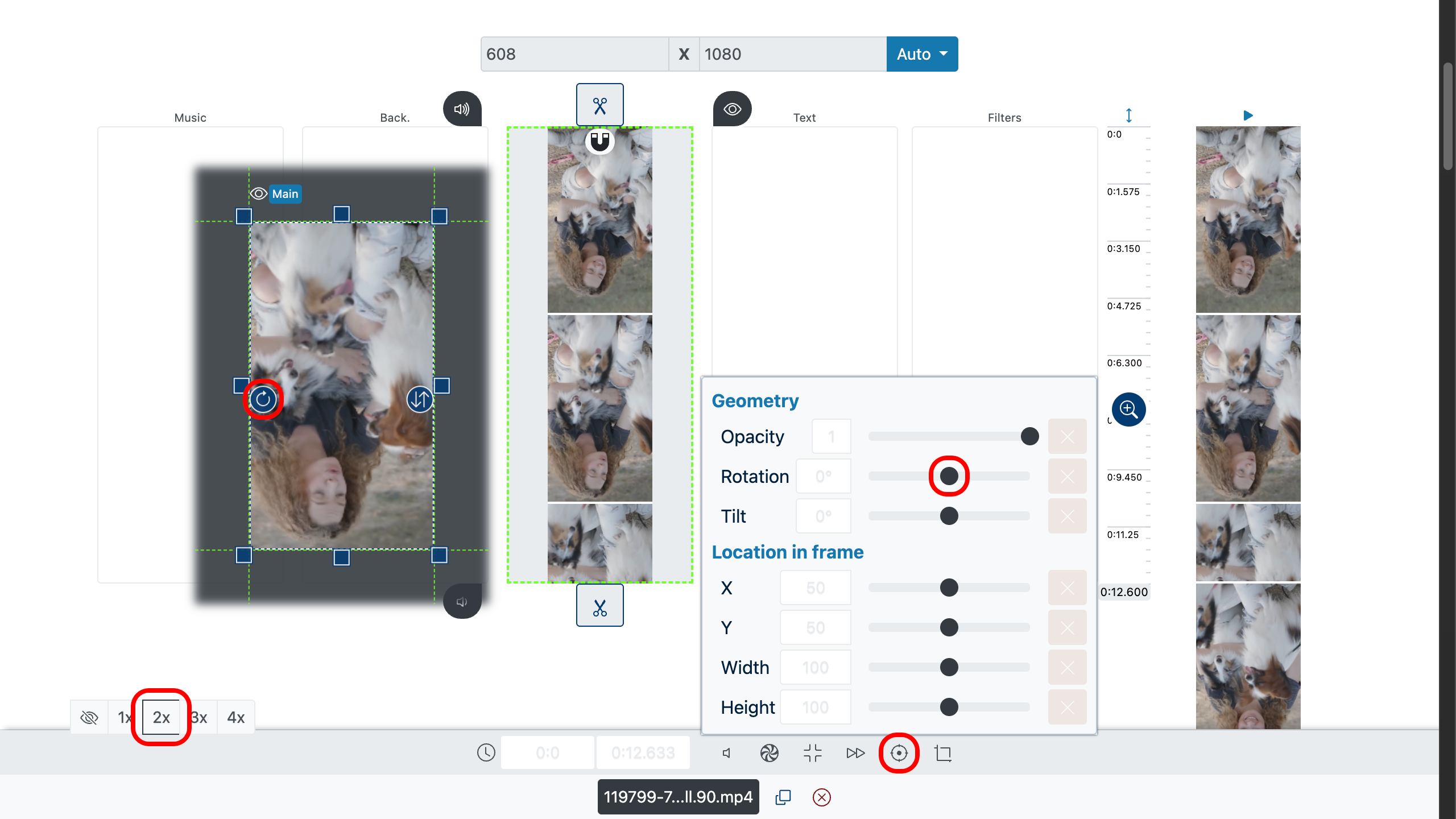
Rotate with Format Preservation
If you want to keep the original aspect ratio but rotate only the picture inside, use the “Tilt” parameter. This allows precise adjustment without changing the video’s width or height. You can also drag the tilt slider for a smooth manual rotation.
In this case, the “Fit” setting can help:
- Fit to region with black bars — keep the entire video visible while adding black borders.
- Fill the region completely — cover the selected area entirely, cropping parts of the video if necessary.
- Ignore original aspect ratio — stretch or compress the video to fill the space, which may add slight distortion.
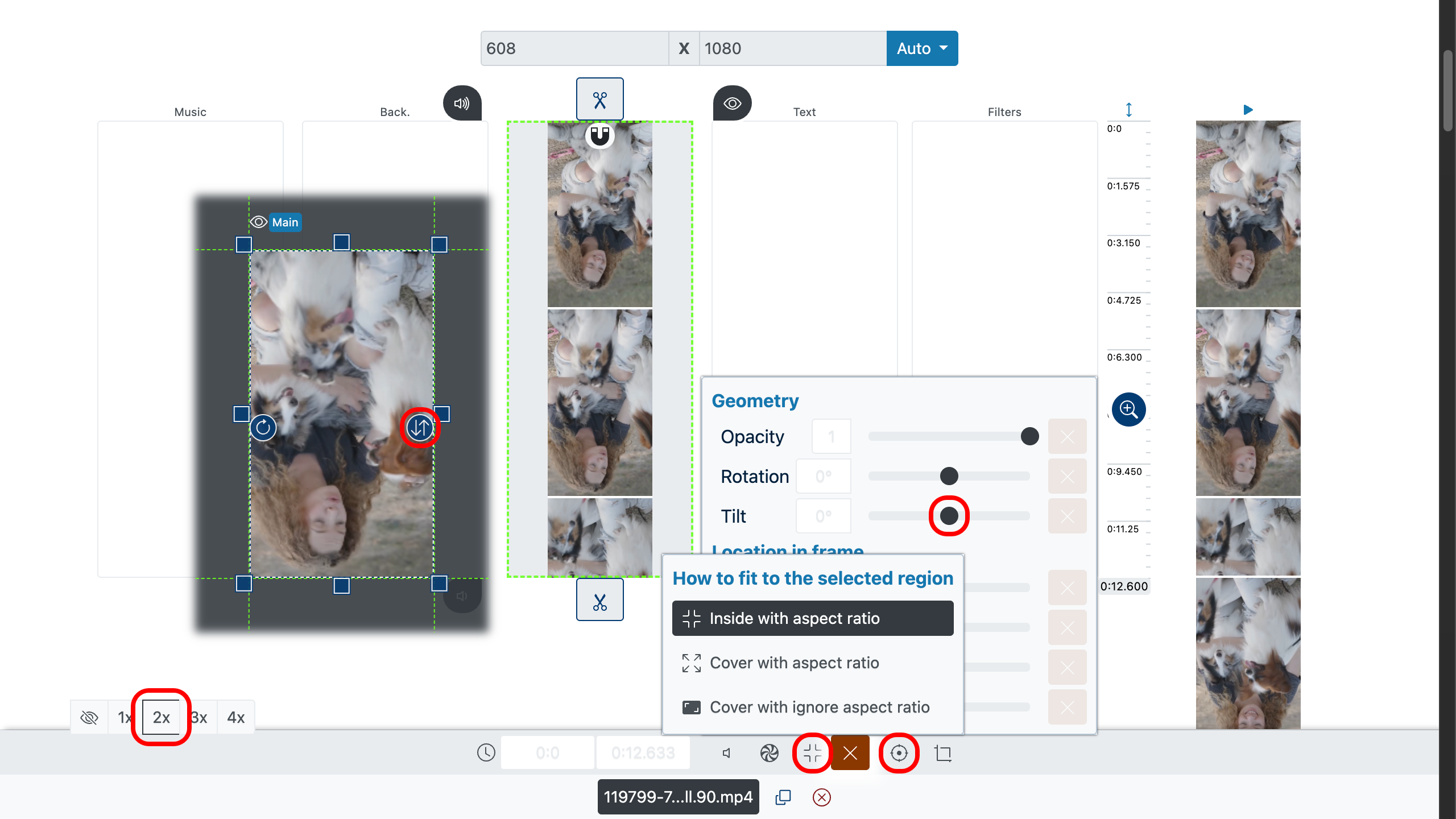
Export Your Rotated Video
Once your video orientation is perfect, export it in the format of your choice. Your rotated video will be ready for sharing, uploading, or saving without watermarks.
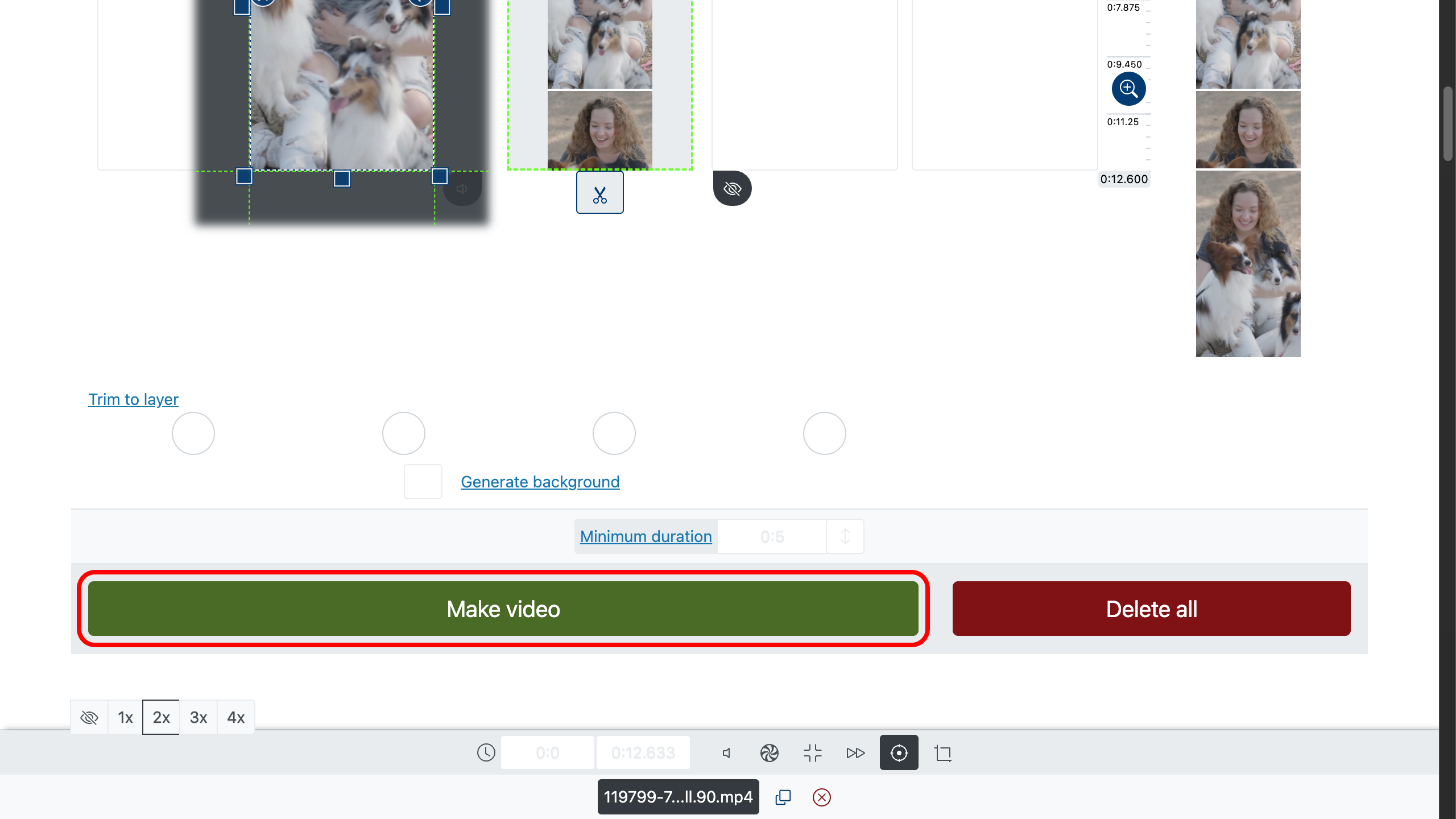
Tips for Making Your Video Even Better
- Stabilize shaky clips for a smoother watch.
- Use color correction to make scenes brighter and more vibrant.
- Trim unnecessary parts to keep the viewer engaged.
- Add text or captions to highlight key moments.
- Keep important details centered to avoid cropping in different aspect ratios.






