Step 1 – How to Create Fade In and Fade Out Audio Effects
A video can carry more than images. It can hold laughter from a kitchen table, the voice of a friend you haven’t seen in years, or the sound of waves selling a dream on a marketplace. Music shapes these moments. Sound gives them weight.
Our free online app works in any browser on any device — iPhone, Mac, PC, Android, and more. You can upload any format — mp4, mp3, and others — with no registration, no installation, and no downloads.
Upload your file and be ready to shape its sound.
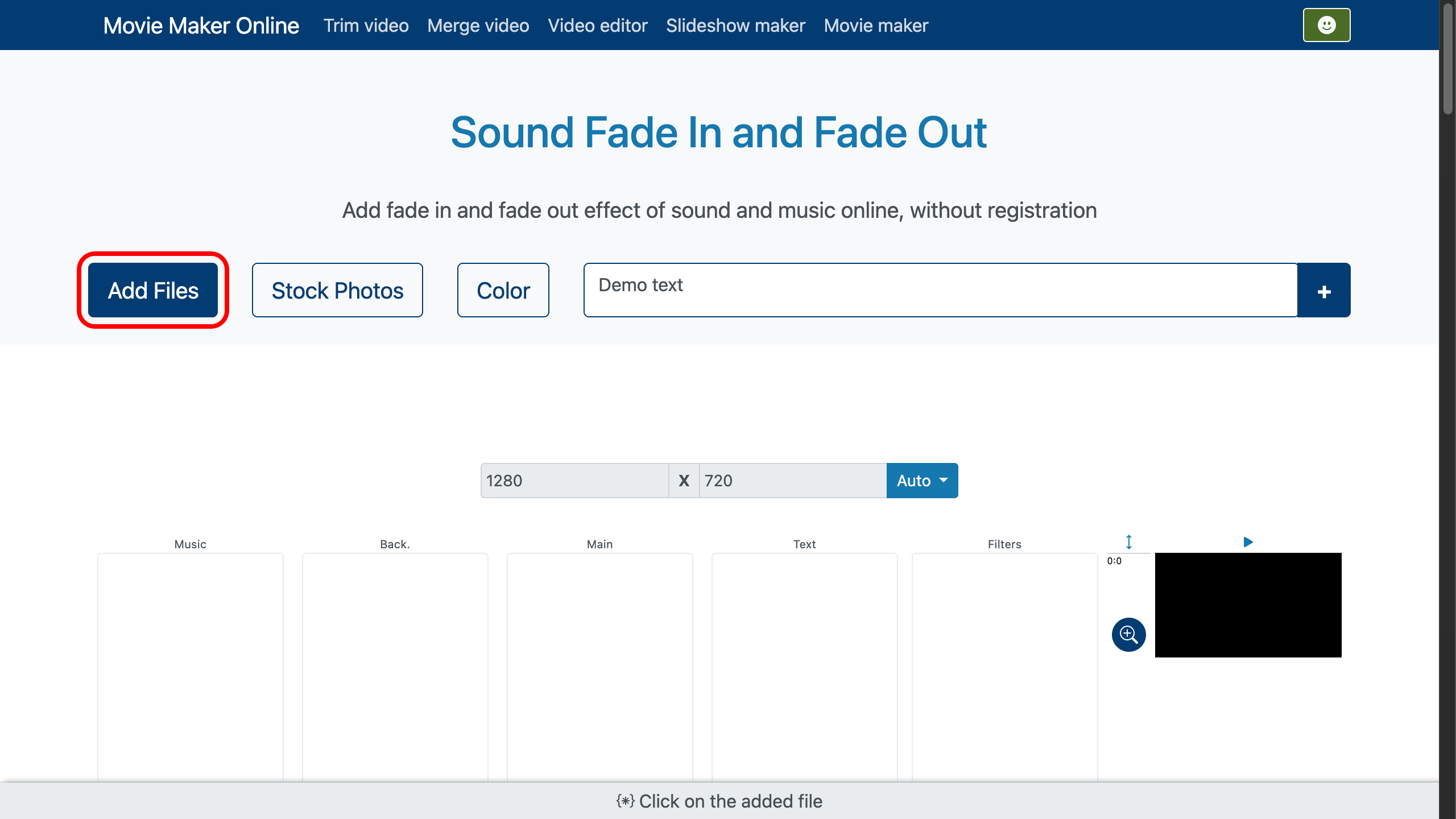
Step 2 – Adjust the Fade In and Fade Out
It’s simple. In the video editor, select your file. Move the sliders on the left side of the clip or click the Speaker button on the bottom panel.
Set the fade in volume so the audio rises gently at the start, and adjust the fade out volume so the sound fades into silence at the end. By default, both fade in and fade out last 0.5 seconds, giving a quick but smooth transition. You can choose a value from the list or type it in for exact control.
Next to these options, you’ll find the main volume control — perfect for balancing music and voice or matching your clip’s audio to the rest of a movie maker or slideshow maker project.
- You can adjust the timeline zoom for more precise edits by dragging the zoom button located on the right side of the timeline.
-
You may also want to explore how to add visual transitions to match your audio fades for a cleaner, more polished look.
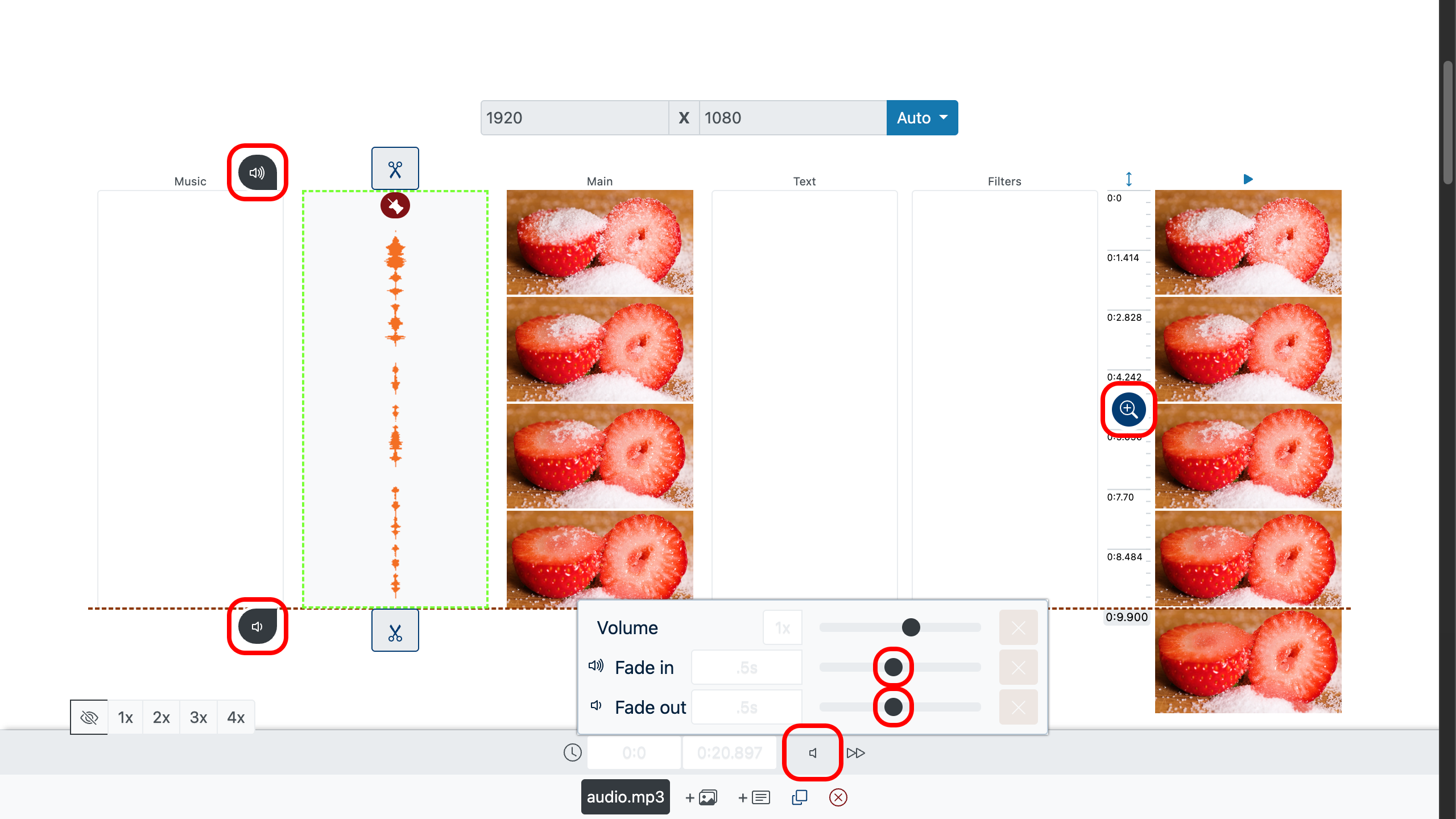
Step 3 – Preview and Export
In the preview panel on the right, double-click the spot you want to check, then press Play. Listen to how the fade in opens your scene. Notice how the fade out closes it without a jolt.
When the video feels right, click Make Video. In moments, you’ll have a finished file with balanced audio and smooth edges.
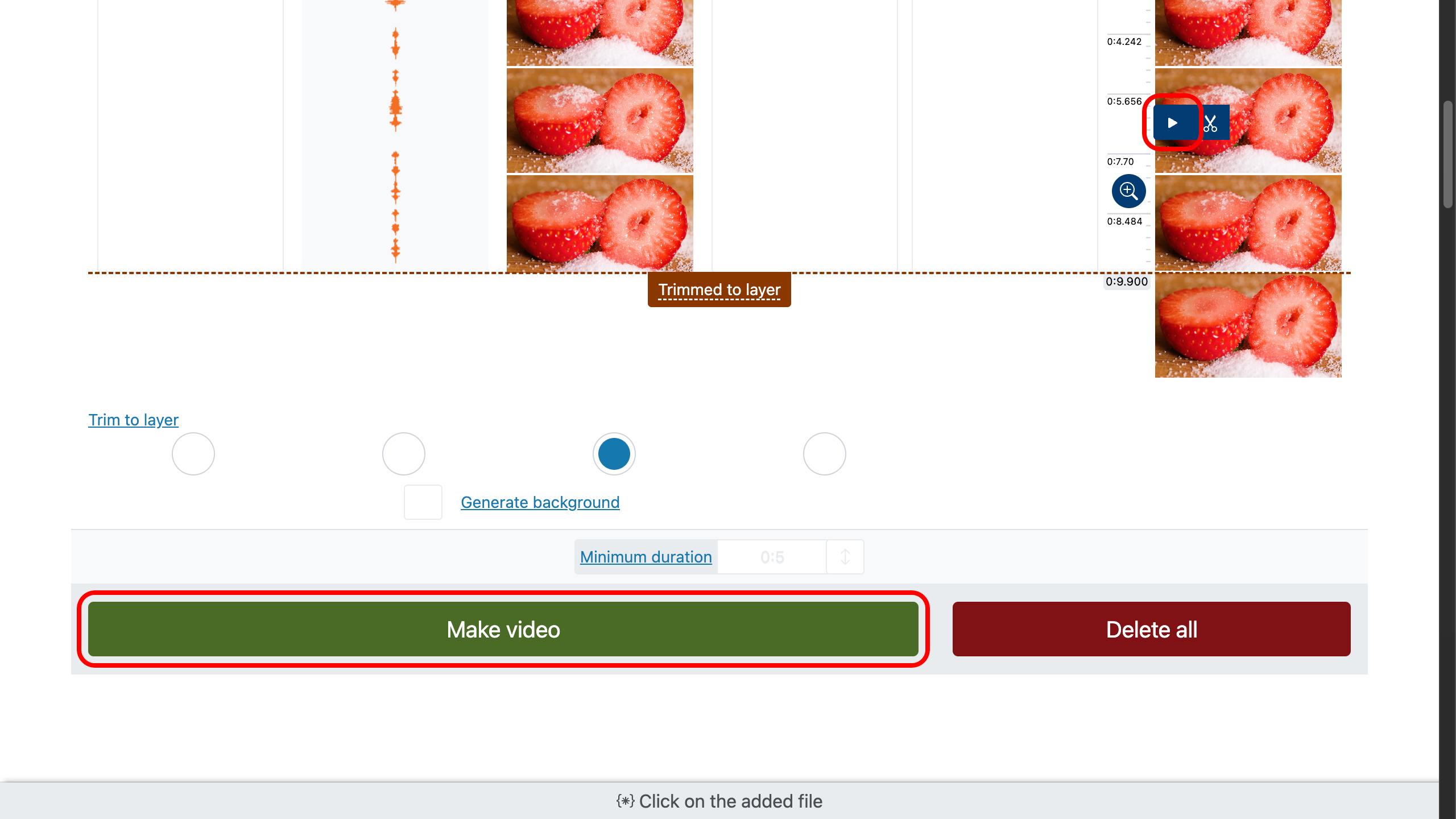
Tips for Choosing the Right Music
- Match the track to the tone of your video — soft piano for personal stories, upbeat rhythms for travel, steady beats for product demos.
- Keep the music at a length that serves the story; let silence have its place.
- Use fade in to ease your audience into the moment, fade out to give them space to reflect.
- In mp4 or mp3 projects, avoid sound that competes with the image — let them support each other.
With these steps, your audio will not just fill space. It will carry your story.