Step 1: How to Change Music Volume in an Online Video Editor
Some videos stay with us not because of the image, but because of the way they sound. Imagine a birthday clip where laughter bursts like champagne, a wedding slideshow where the melody swells just as the couple dances, or a short marketplace ad where background music whispers one moment and roars the next.
With a free online app, you can increase volume for dramatic moments, decrease volume to make dialogue clear, or make MP4 video louder when background music feels too soft. No downloads, no installations, no registration — just open it in your browser on any device.
Select your project material — it could be a family clip, a product demo, or a travel vlog. The tool accepts any format: MP4, MP3, MOV, AVI, and more. Whether you’re working with music or audio narration, your file will be ready to edit within seconds.
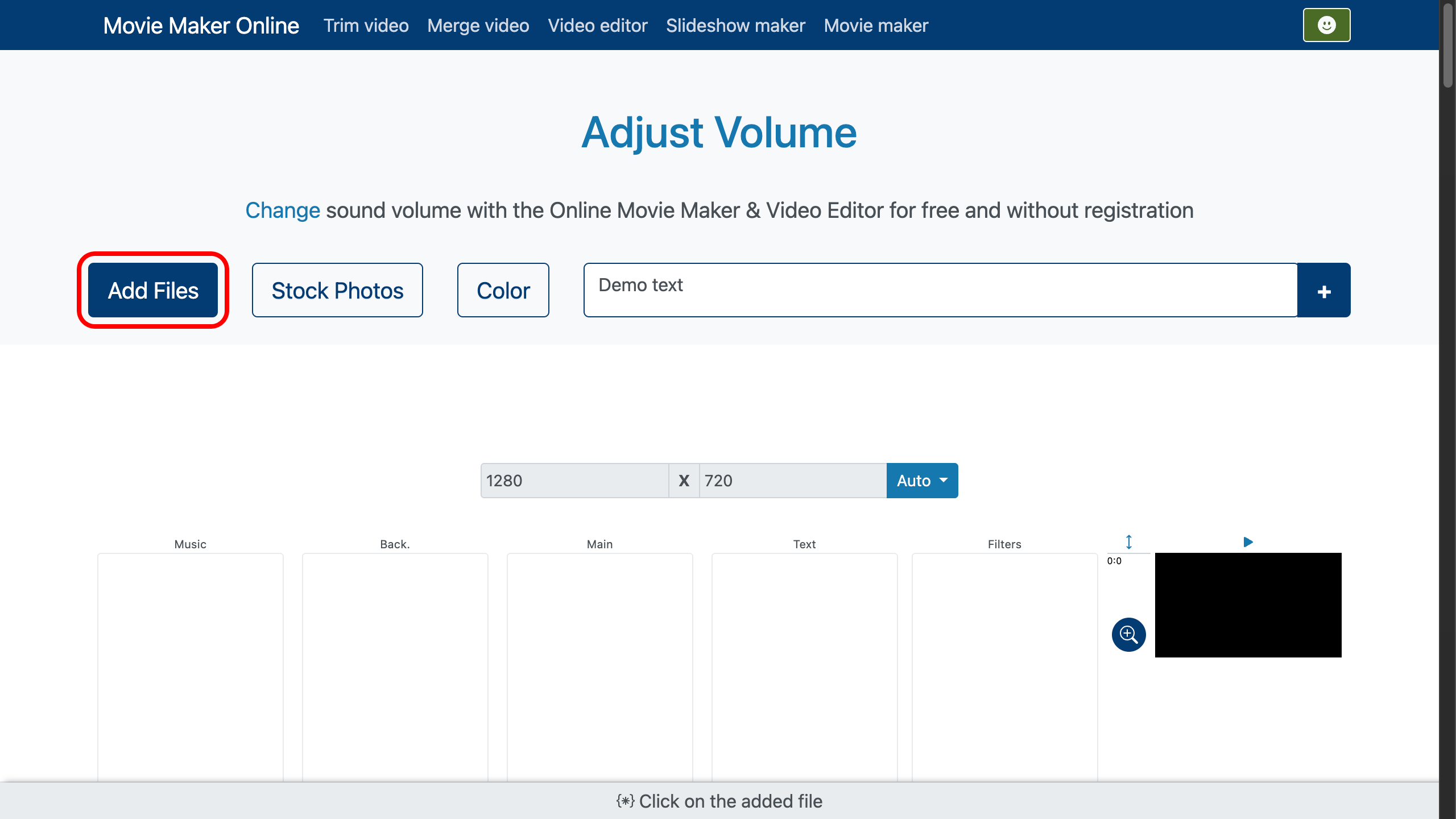
Step 2: Adjust the Sound
Once your file appears in the timeline, click the Speaker icon to open the volume changer panel. From here, you can apply a volume booster to bring your music forward or use a volume reducer to soften the background track.
Move the slider to the right to increase video volume or shift it left for a quieter, more balanced tone. You can also enter an exact audio level manually or choose from preset values for quick results.
If you want more than just a static change, add gradual fade-ins at the start or fade-outs at the end to make the transition feel natural. This works perfectly for a movie maker project, a slideshow maker presentation, or any creative edit where sound needs to match the story’s rhythm. Combining volume adjustments with visual transitions can make the end result feel truly cinematic.
- You can split the file into several parts using the scissors tool — simply double-click at the desired point in the file.
- For better precision, adjust the zoom control on the right side of the timeline.

Step 3: Preview and Export
Use the preview window to check how your adjustments feel in context. If the balance is off, tweak it until the increase music volume or reduction feels exactly right.
- For preview, double-click at the start of the file and then press the Play button, or use the preview layer on the right side of the screen.
Once satisfied, export your work — ready to share with family, friends, or customers.
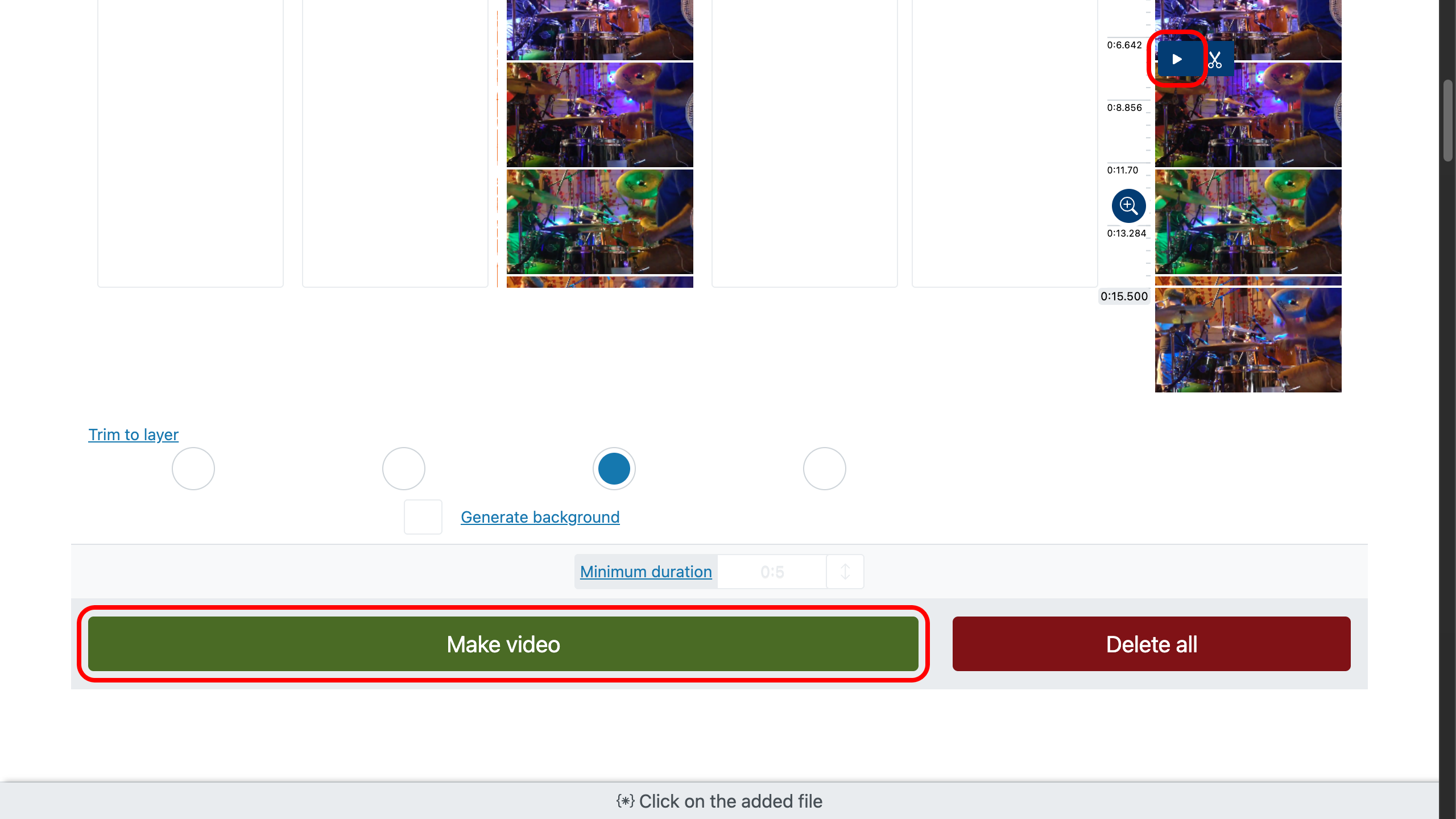
Quick Tips to Make Your Clip More Engaging
- Keep the controls simple and trust your ear.
- Highlight key moments by increasing audio during emotional peaks.
- Use fade-in and fade-out for smoother storytelling.
- Blend music with natural sounds for depth and realism.
You might also be interested in how to create fade-in and fade-out audio, or how to add transitions in video.