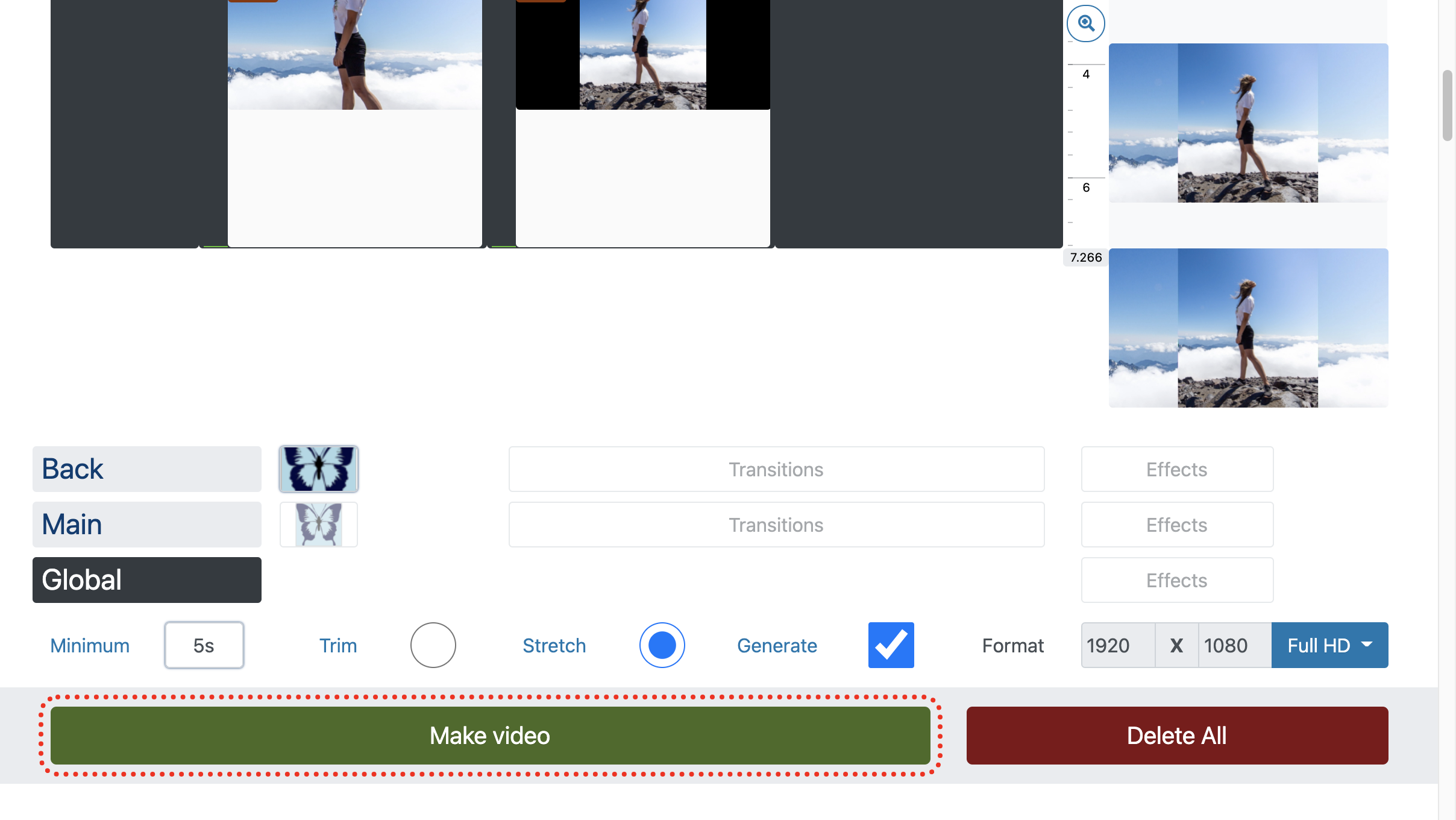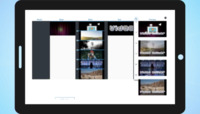How to blur video online
- How to blur specific area in video
- How to add beautiful background to video
- How to add chroma key effect to video background
- How to apply background music to video
Use an online video editor to create videos with blurred backgrounds. All blurring and smudging effects are available:
- For free!
- Speed - usually our cloud is more powerful than your computer!
- Without registrations, downloading and installing programs!
- Lots of different effects and transitions for video processing!
- Free music will beautify any video!
1. Add files
Easily drag and drop files onto the page or use the wizard to add files from different devices.
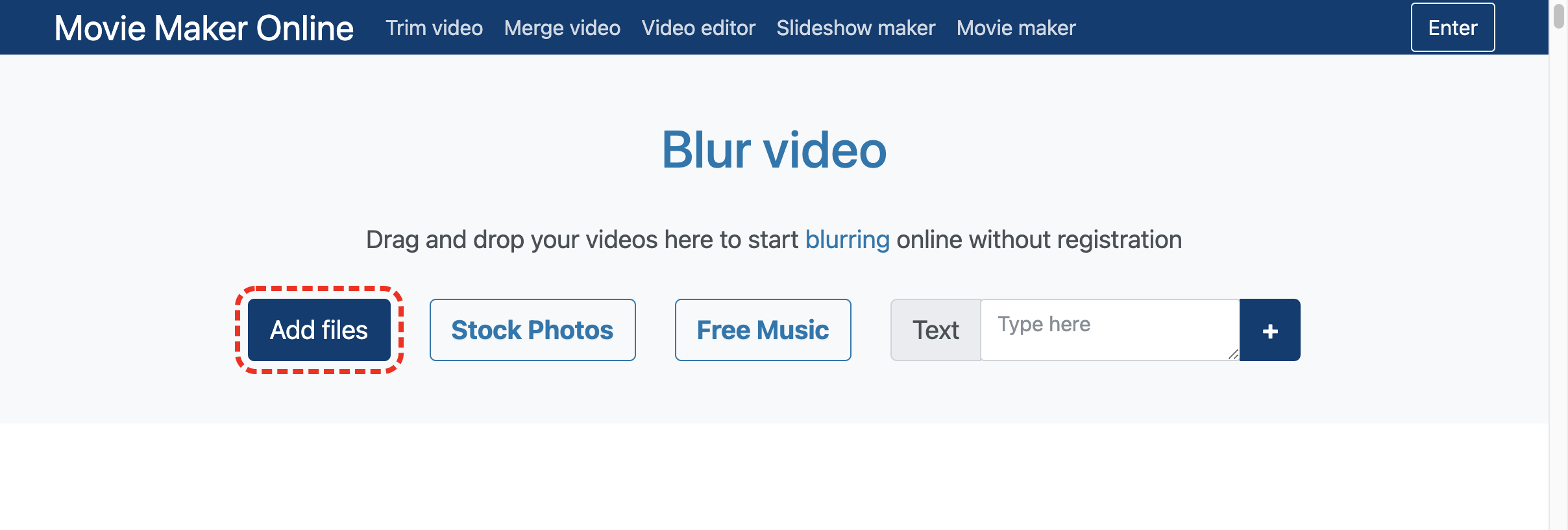
2. Create background
If you want to blur the entire uploaded video, go to the next step.
To create a background from the added video, click the "clone" button and drag the copy onto the background layer.
To find a suitable background, you can use the free stock photos collections with various beautiful videos and photos.
The "Generate" option will automatically create the background from files on the main layer.
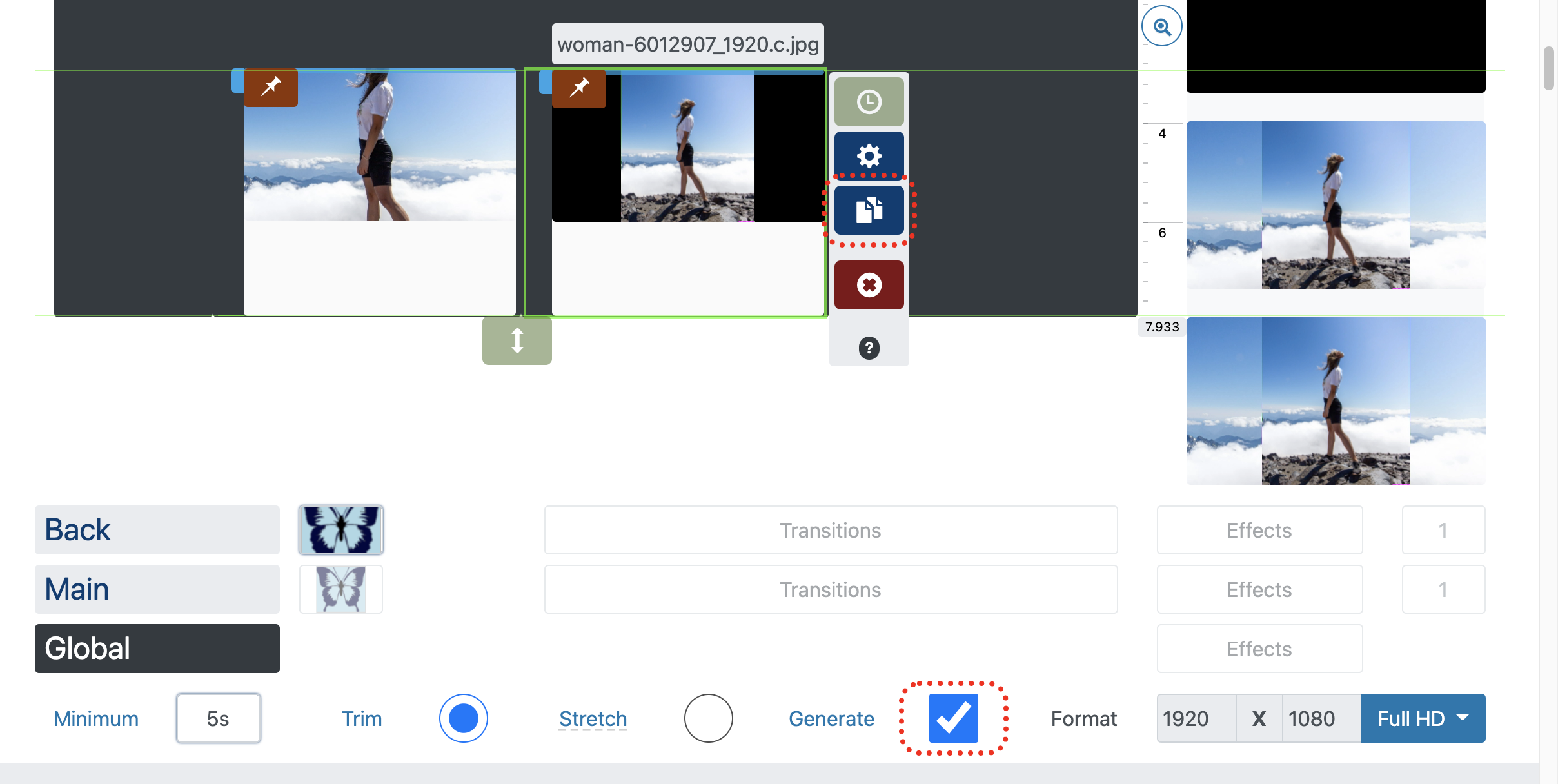
3. Add blur effect
To blur a specific file:
- Click on the selected file.
- Among the buttons, choose open editor .
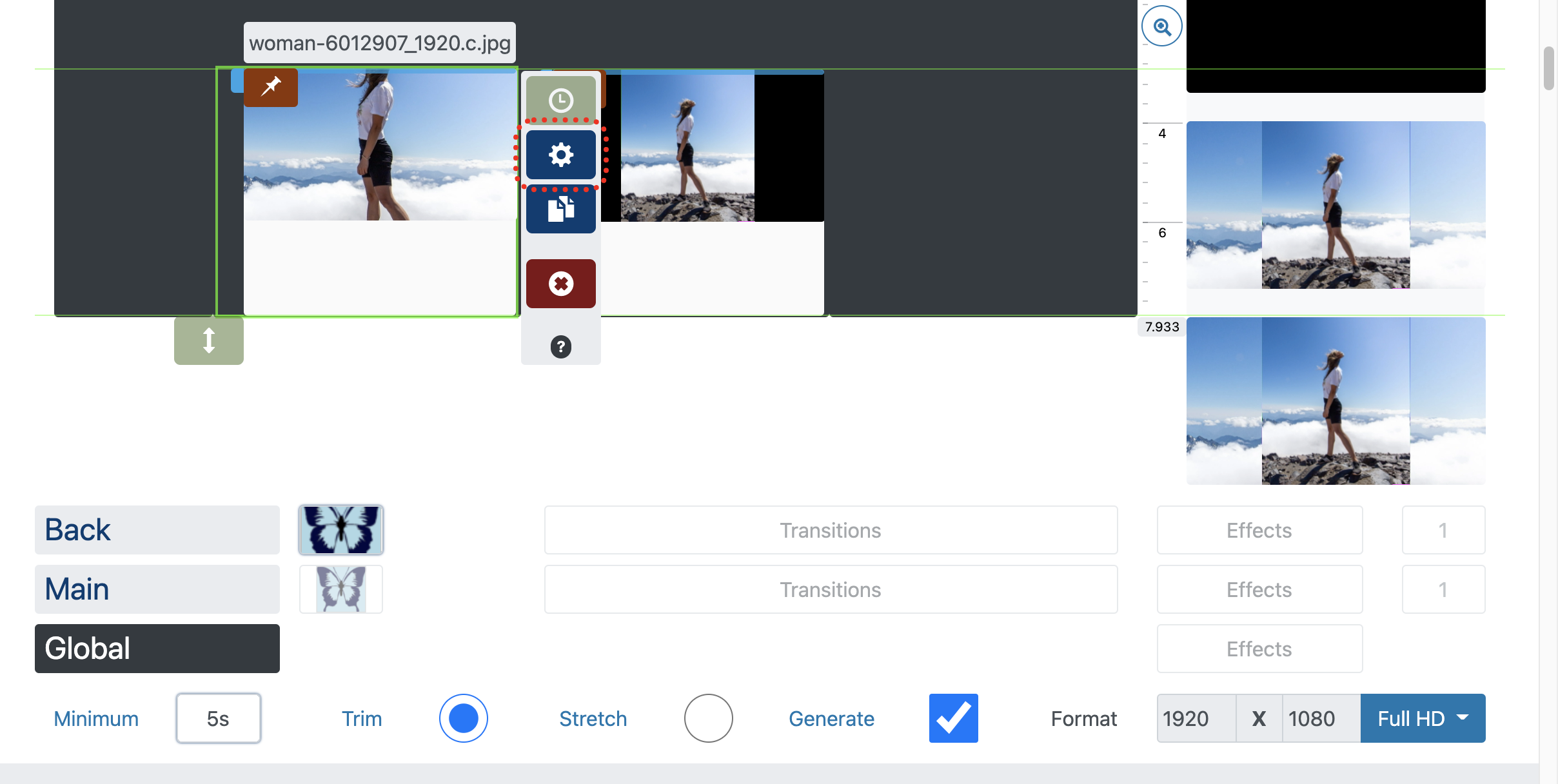
Click Effects in the opened editor.
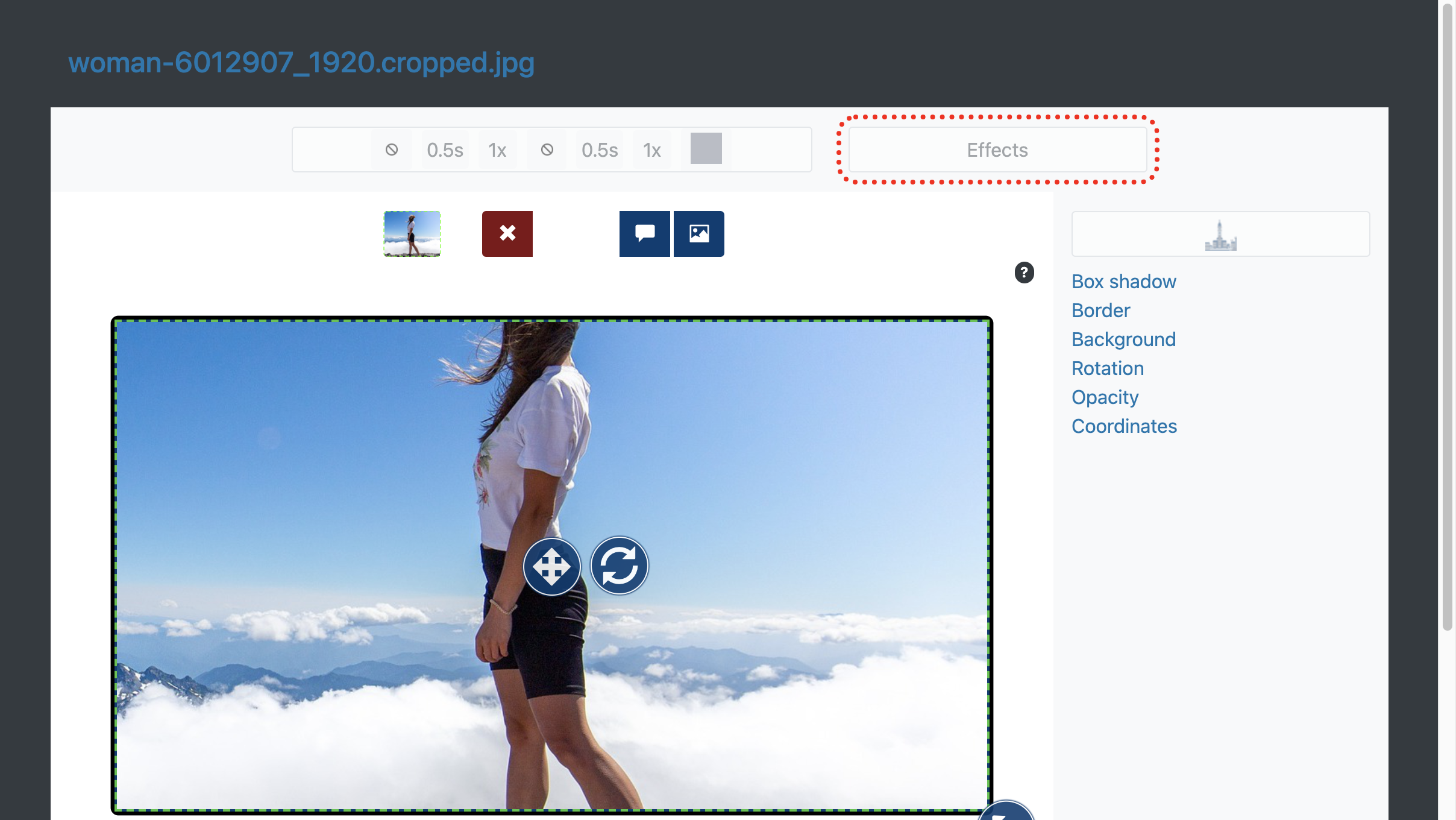
Next "Add effect".
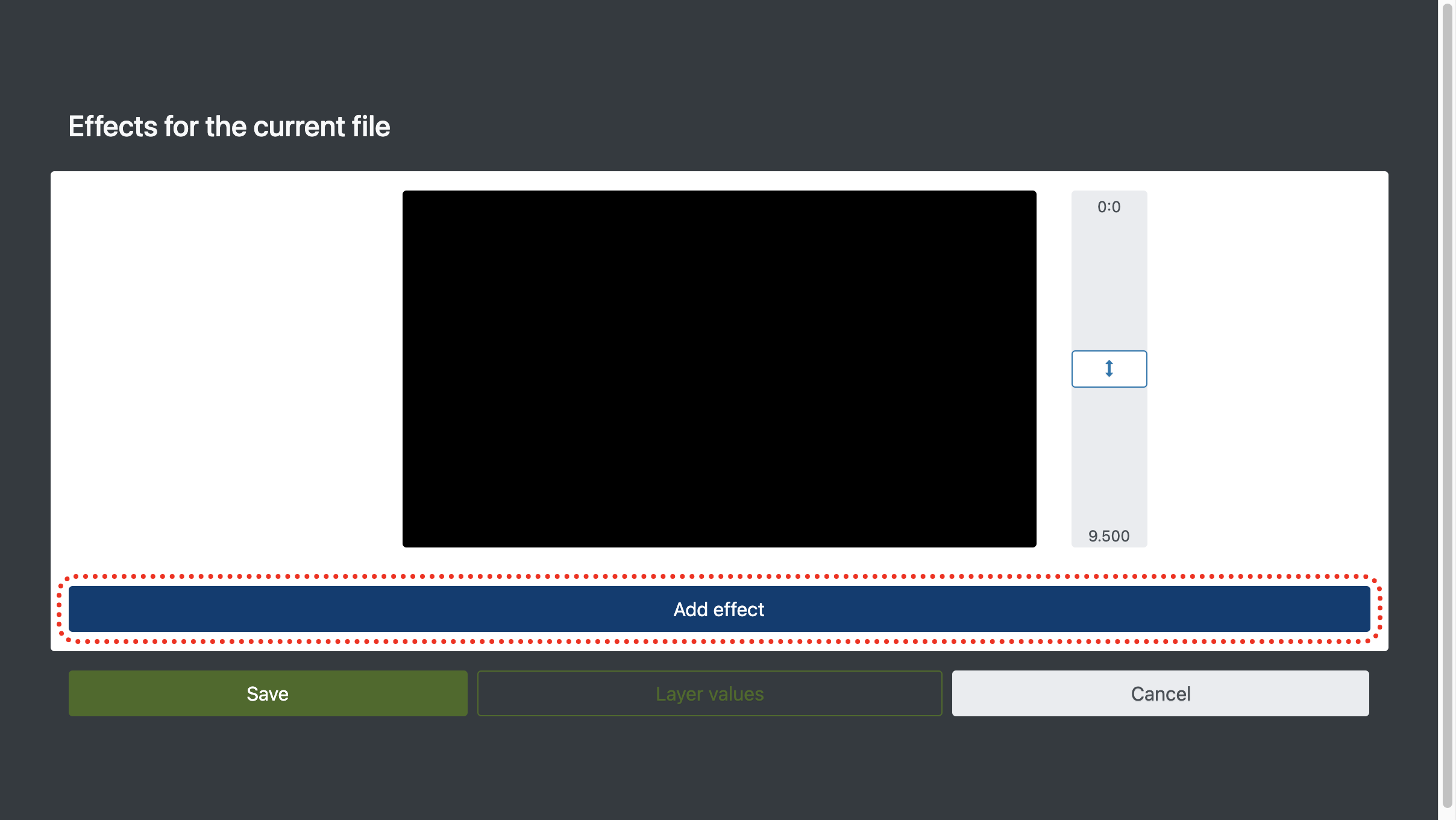
And choose the desired effect: "Boxer" or "Blurrer".
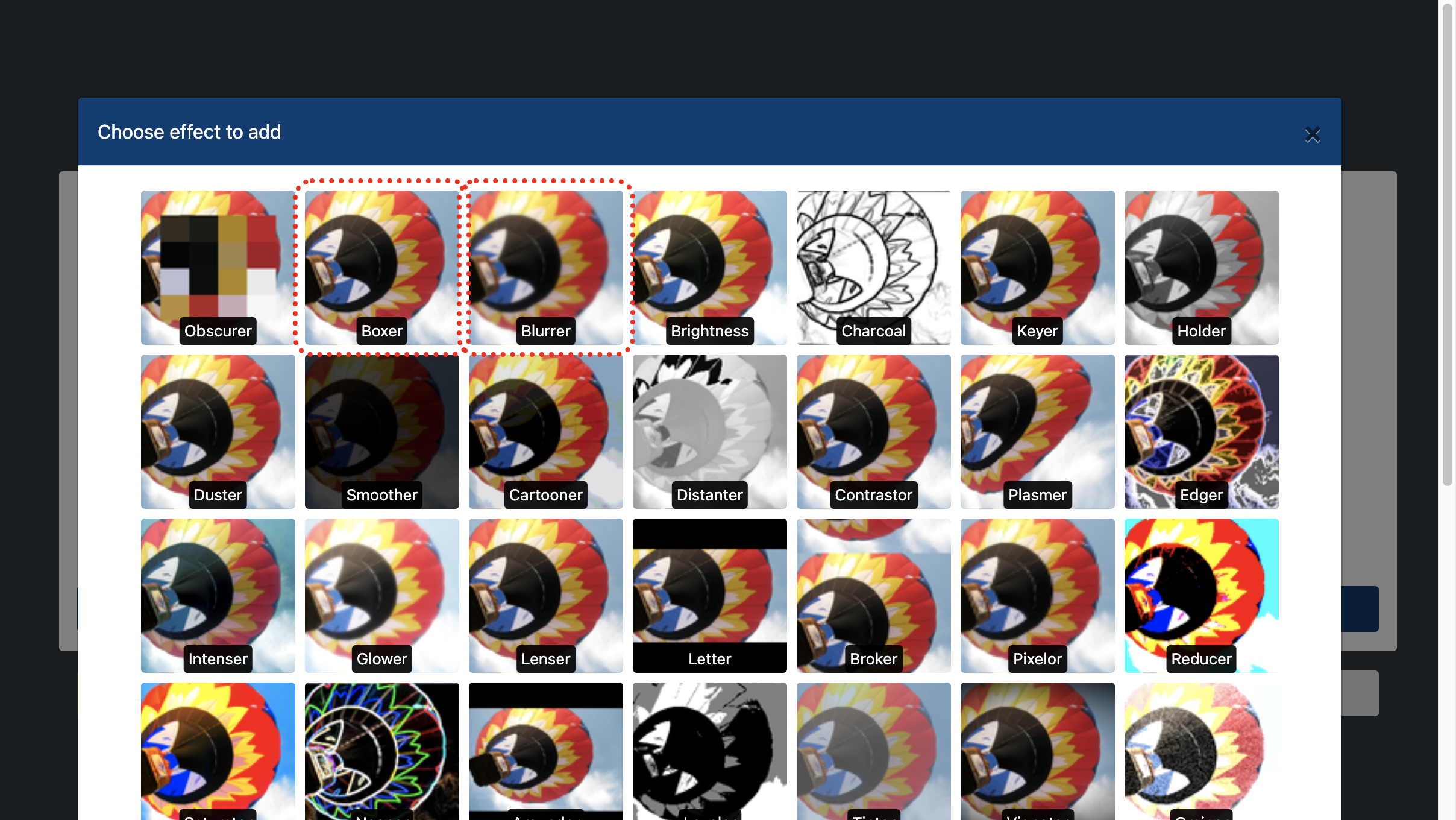
Play around with the blur settings to get the quality you want - blurred video will be visible immediately.
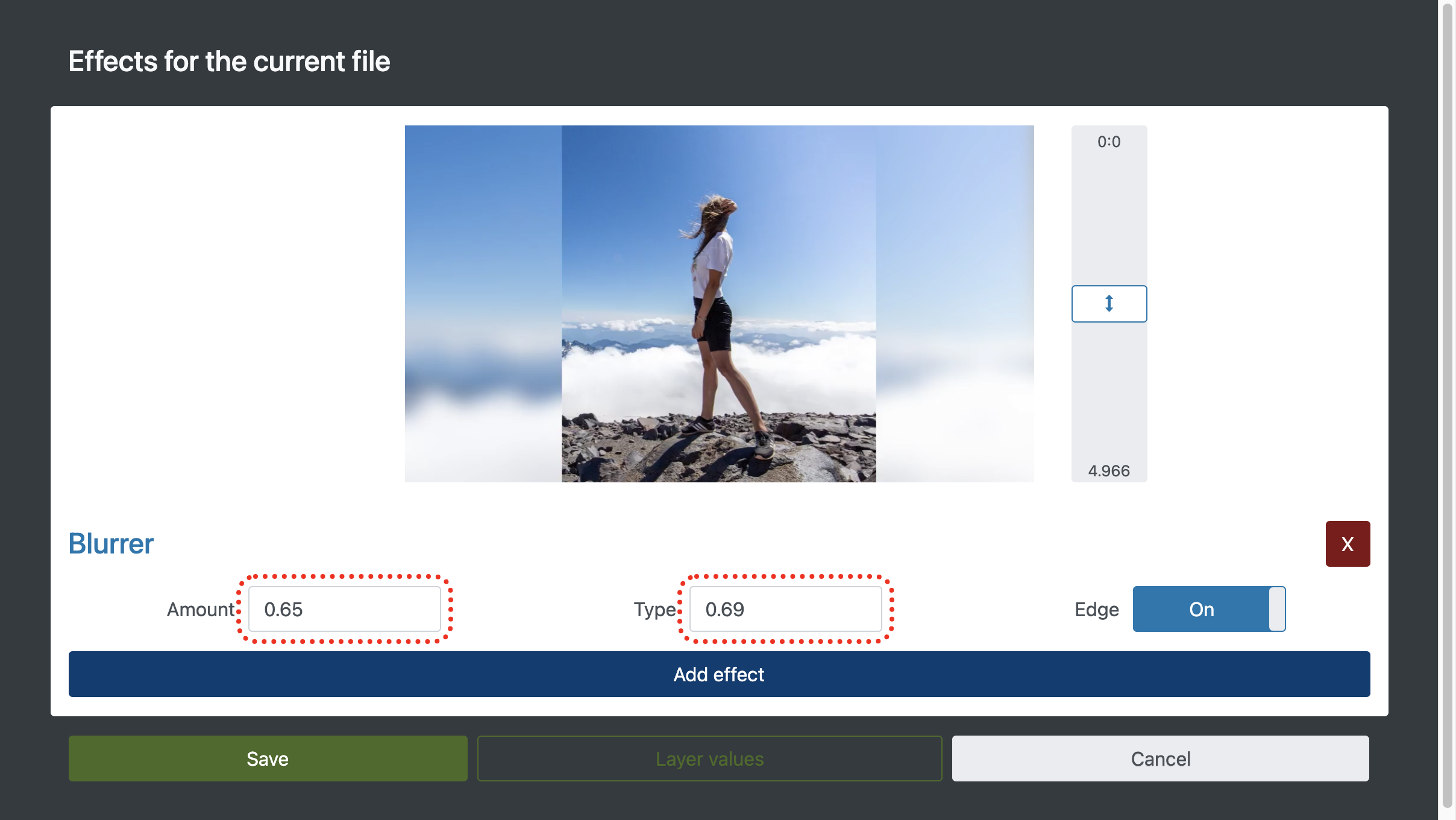
If you want to blur all files on a layer or the entire video, add the blur effect to the layer or the entire video, respectively:
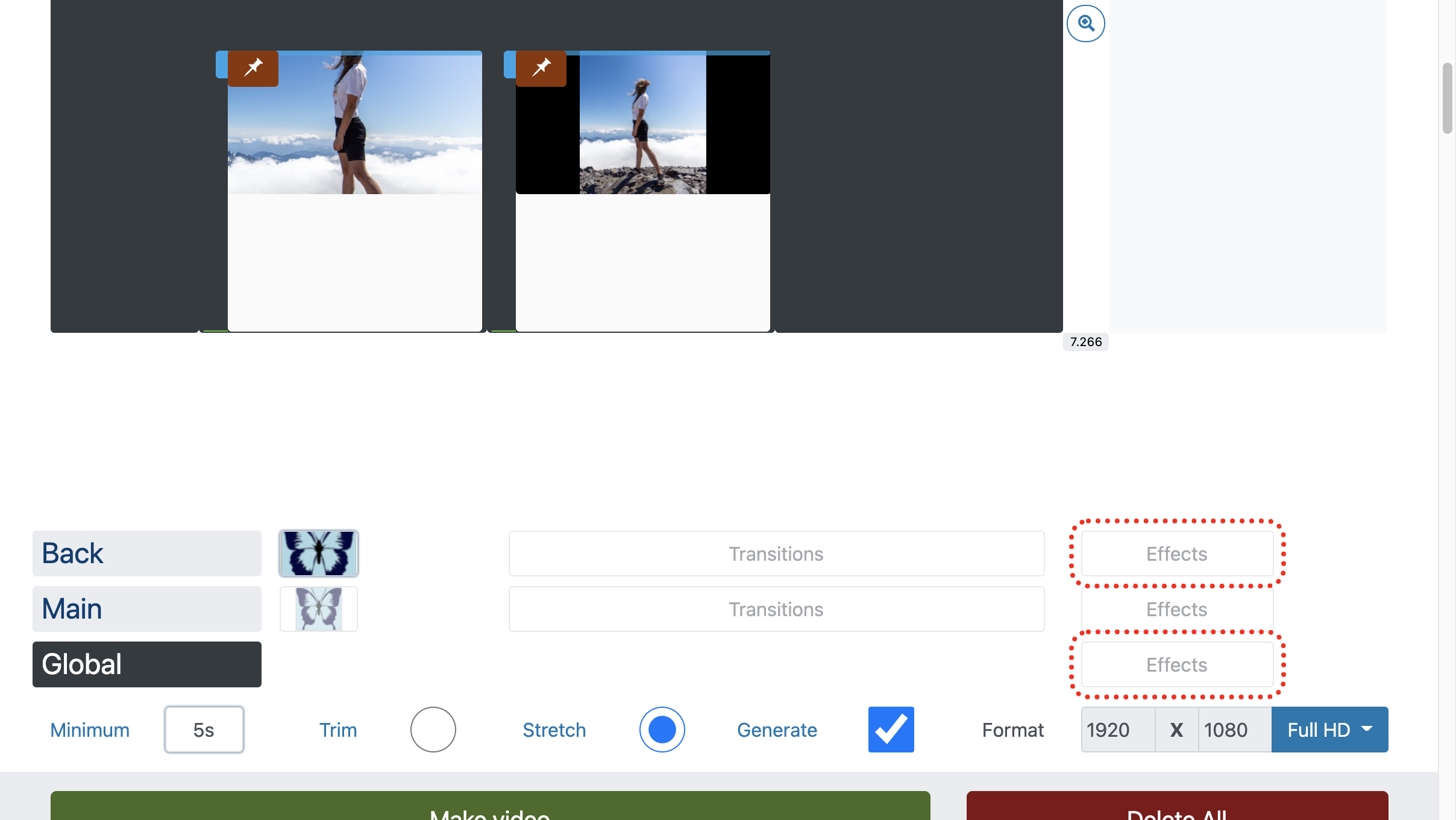
4. Download blurred video
When you're done, just click "Make Video" and after a while the video will be ready to download.
If you encounter problems downloading the finished video on mobile devices - how to download video.